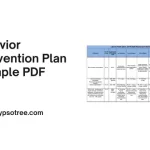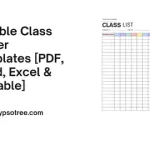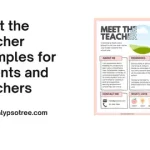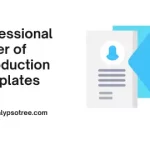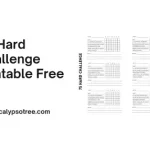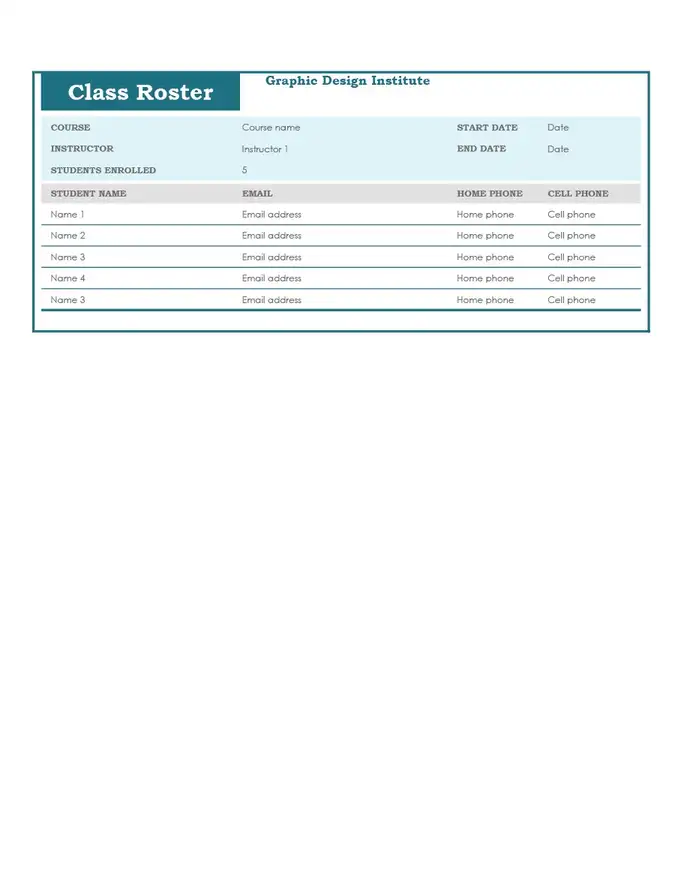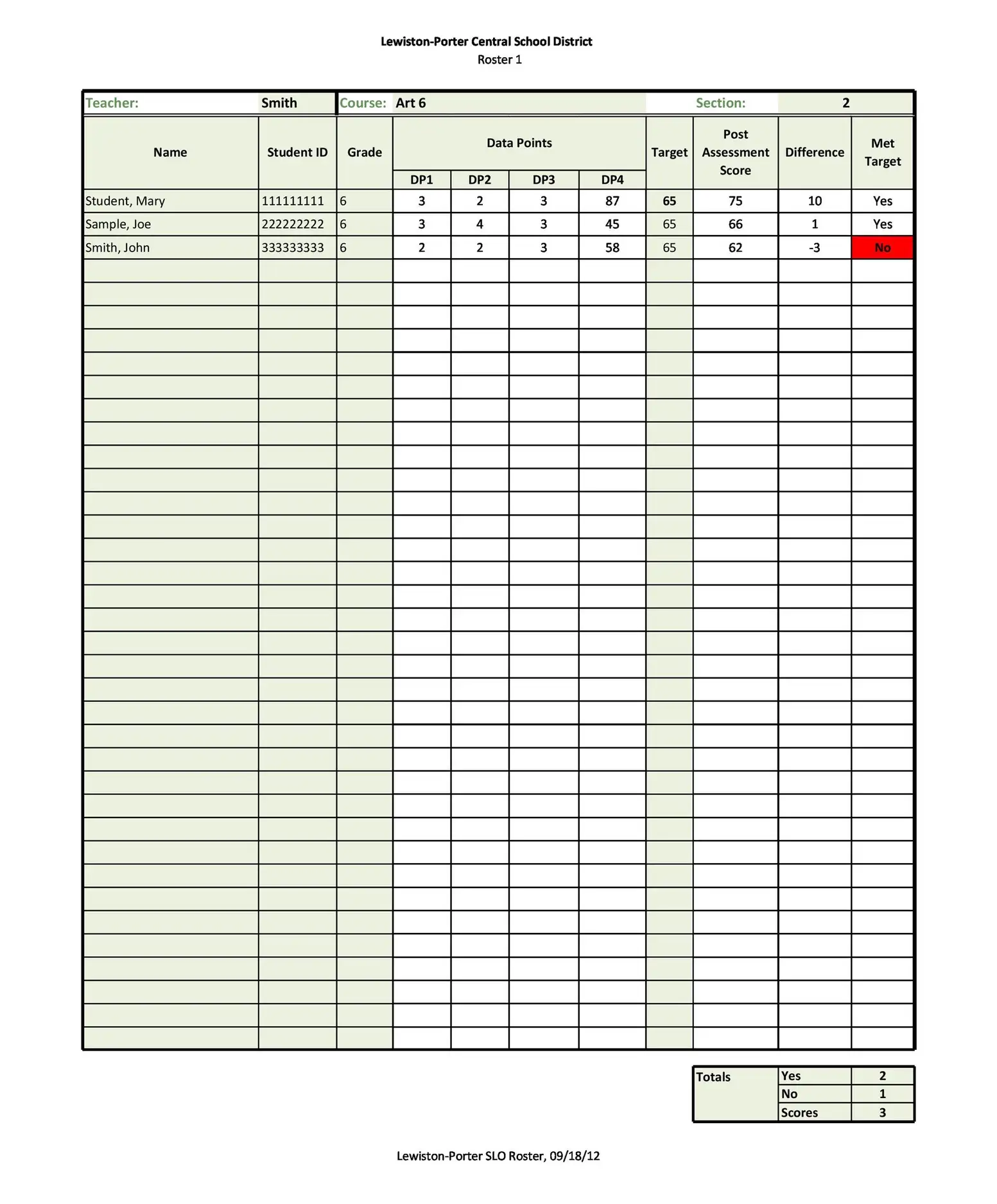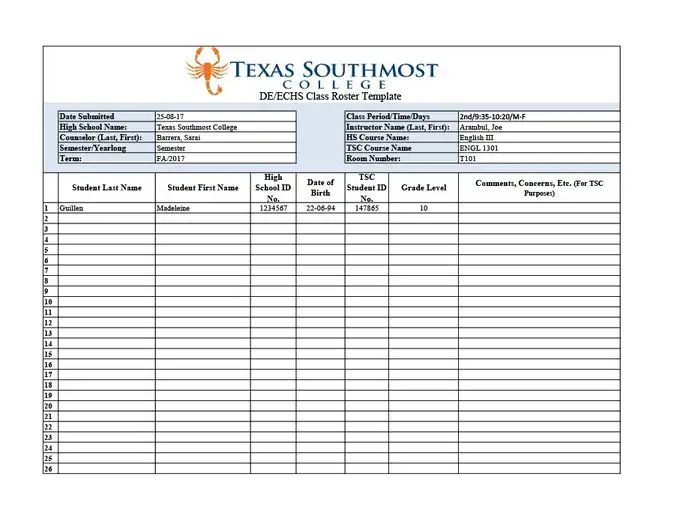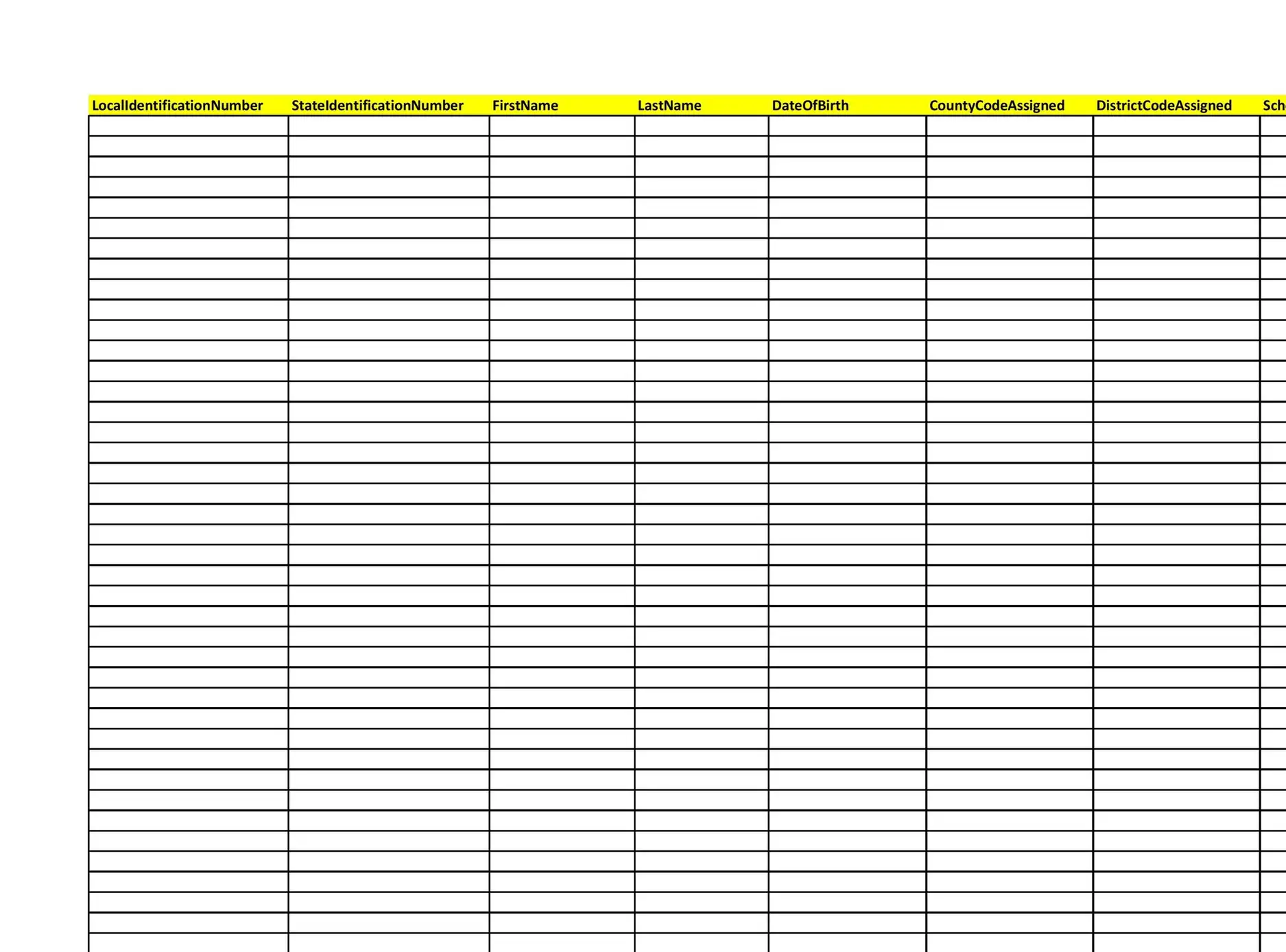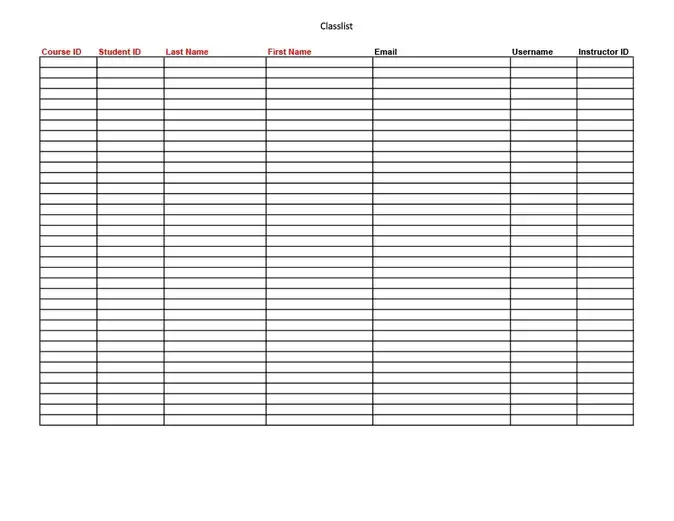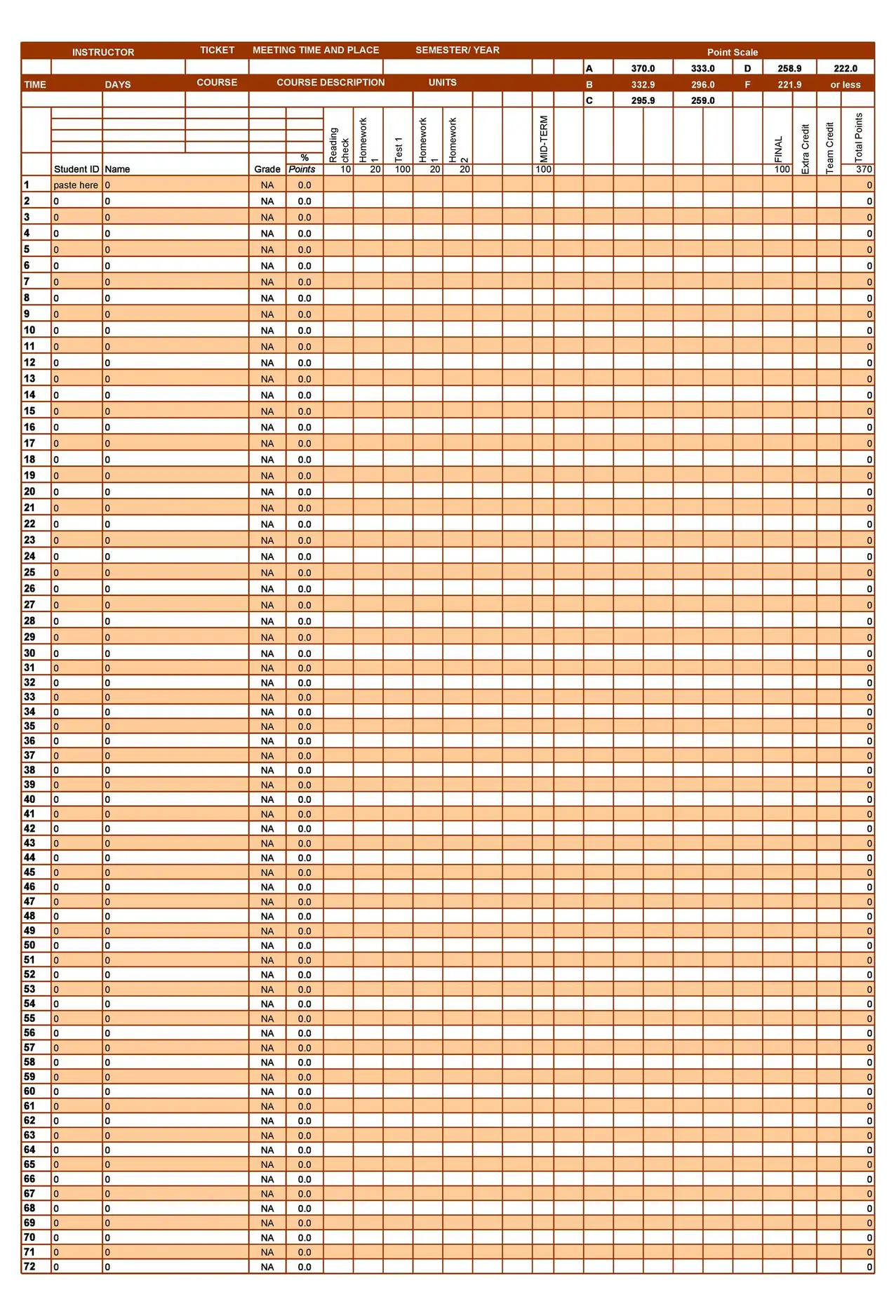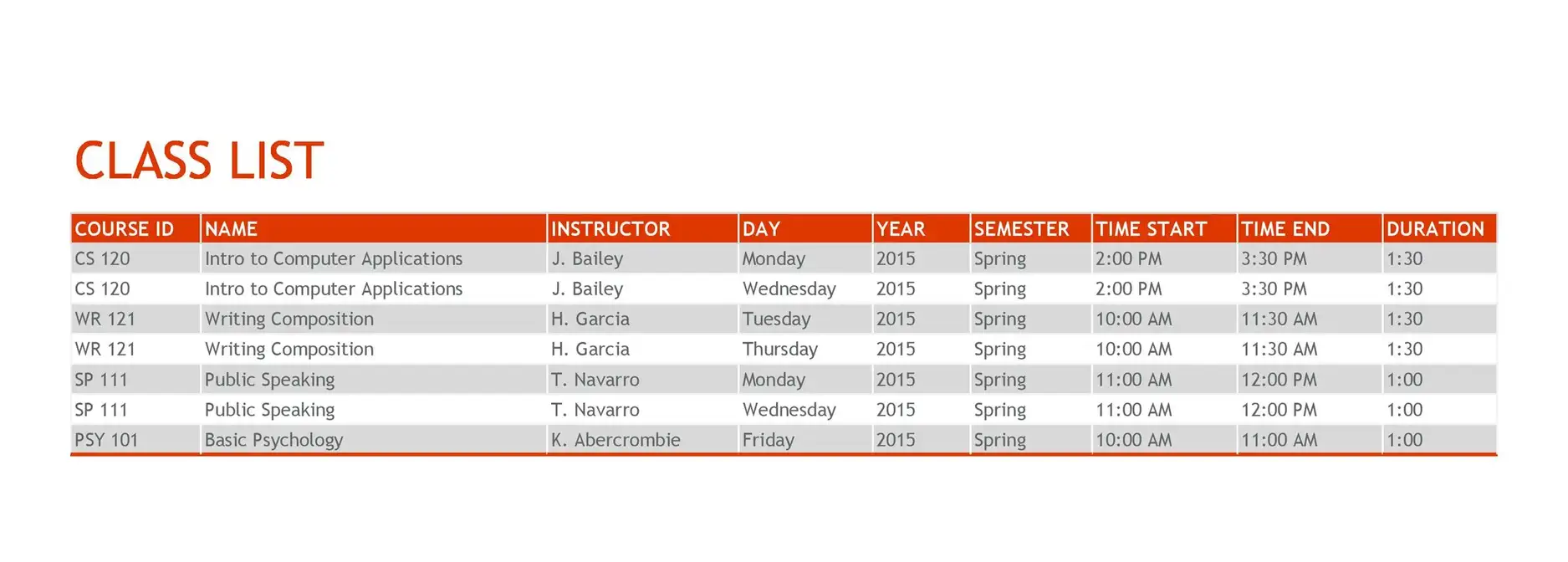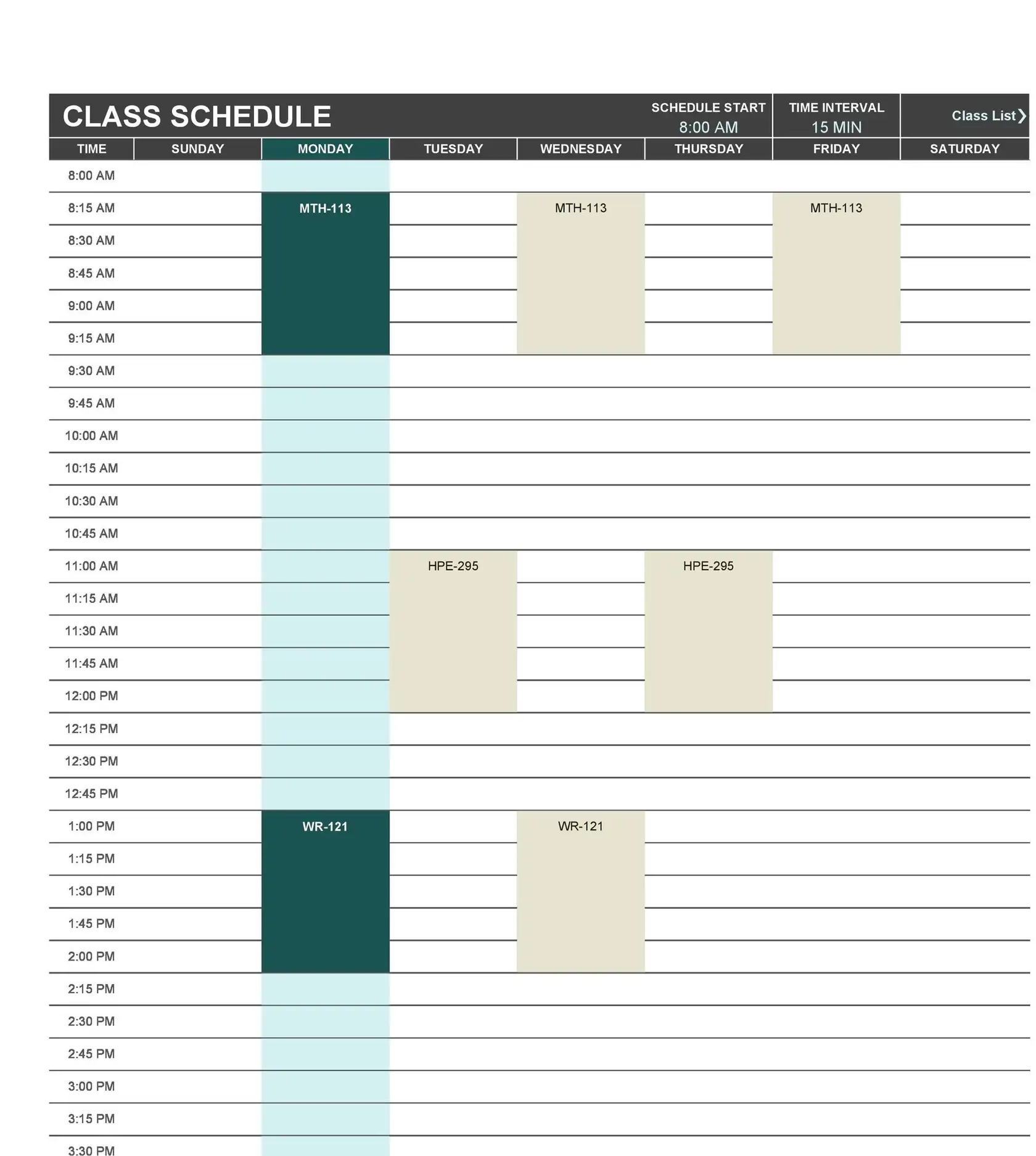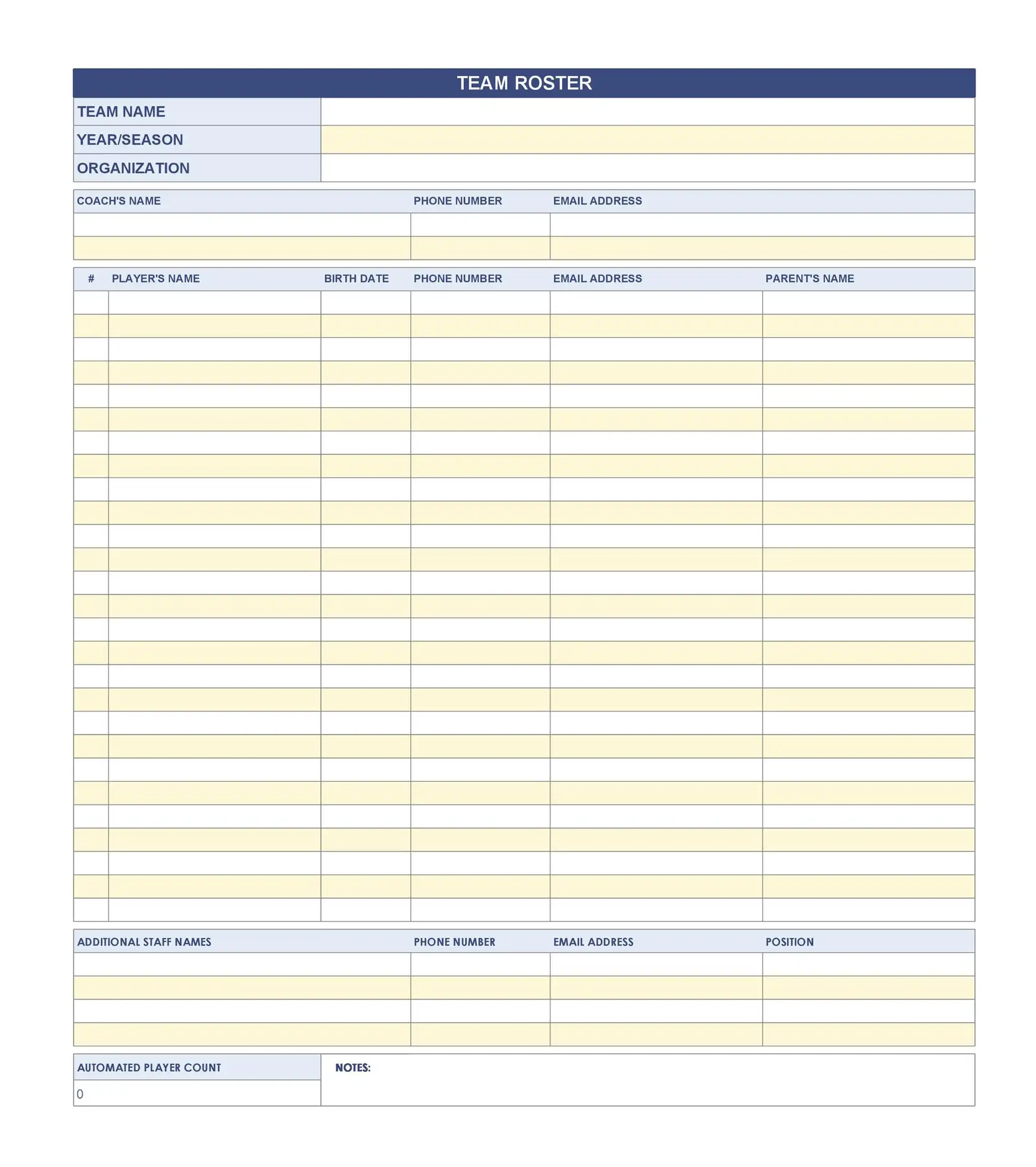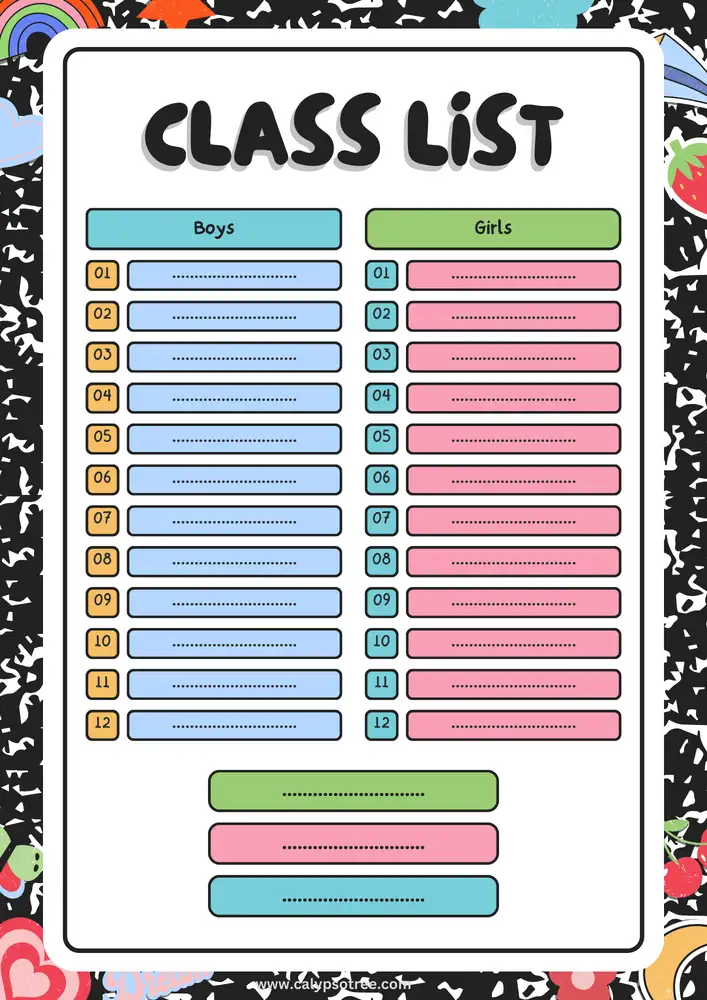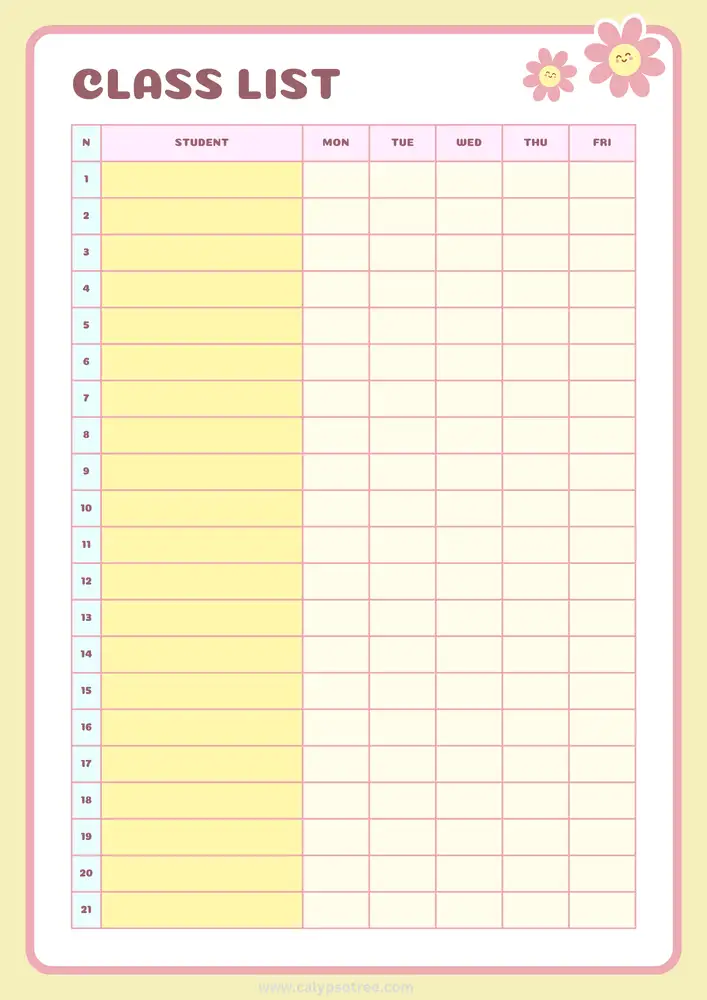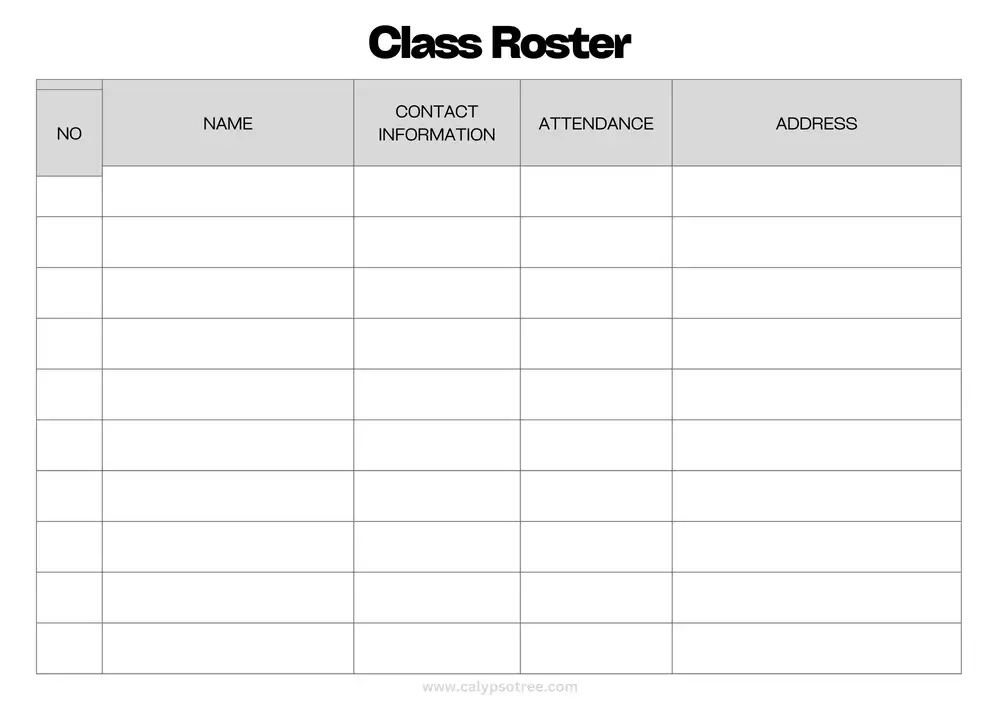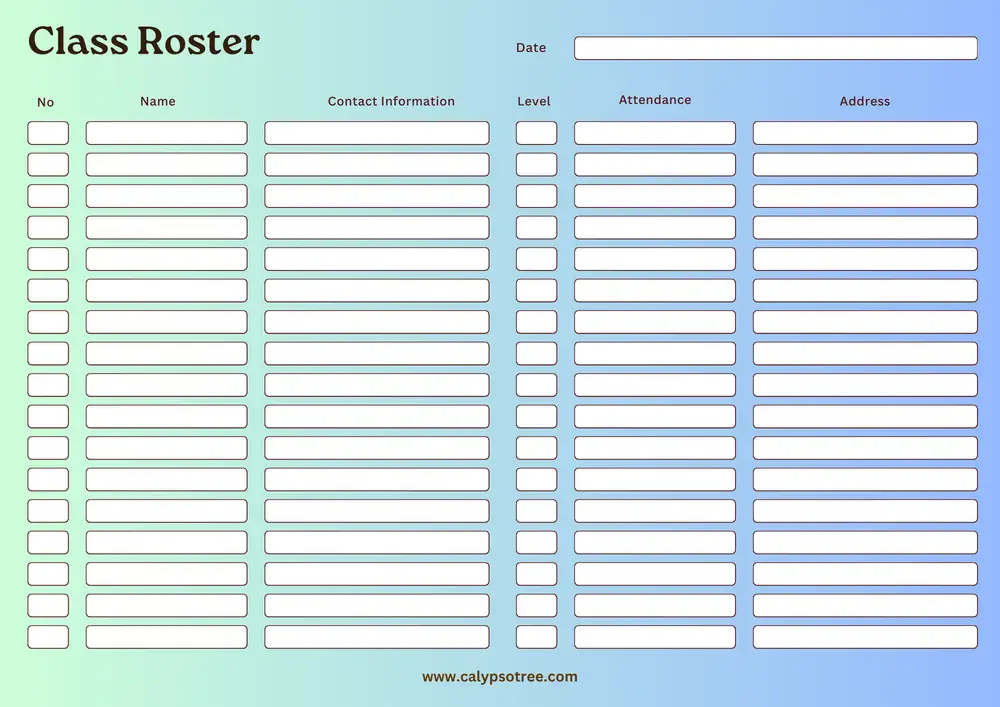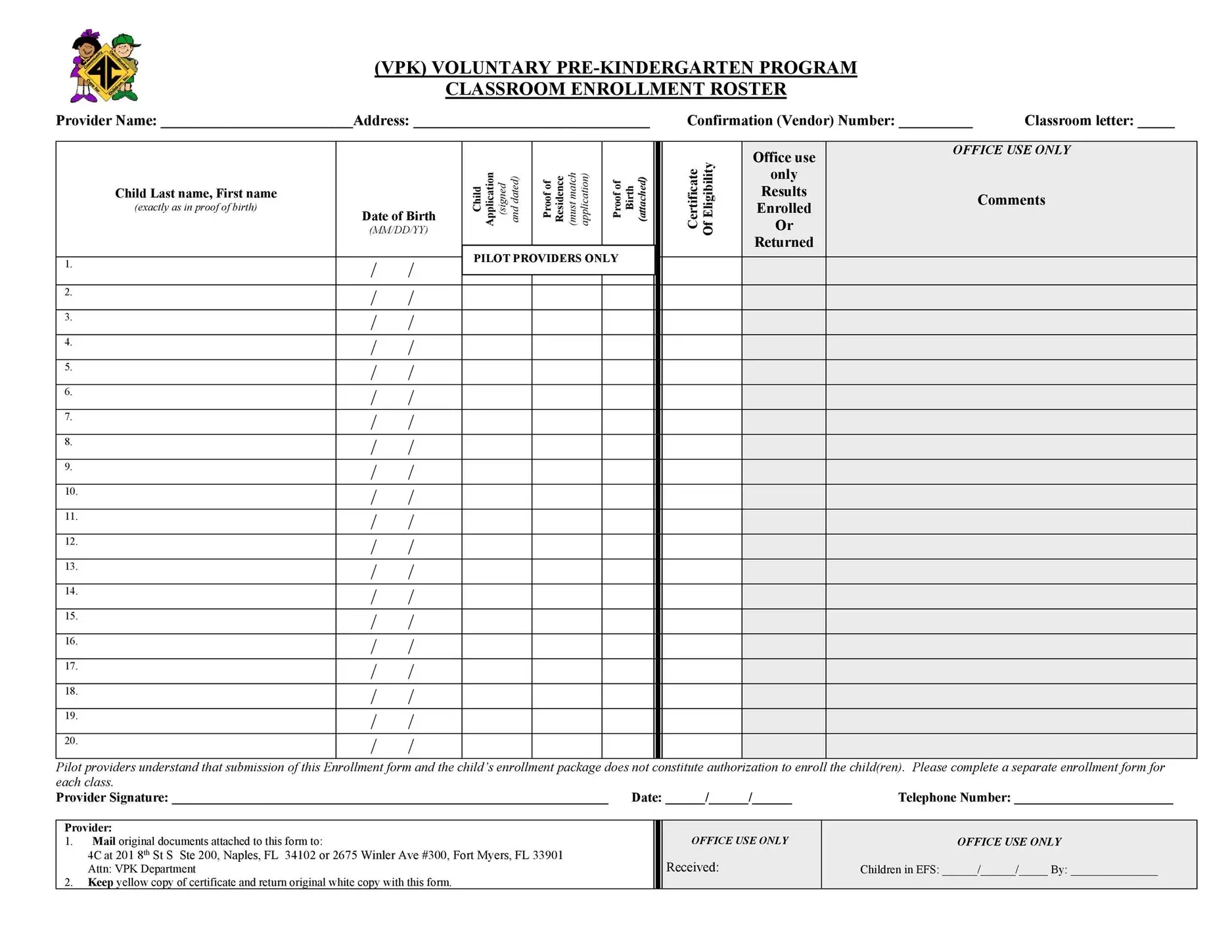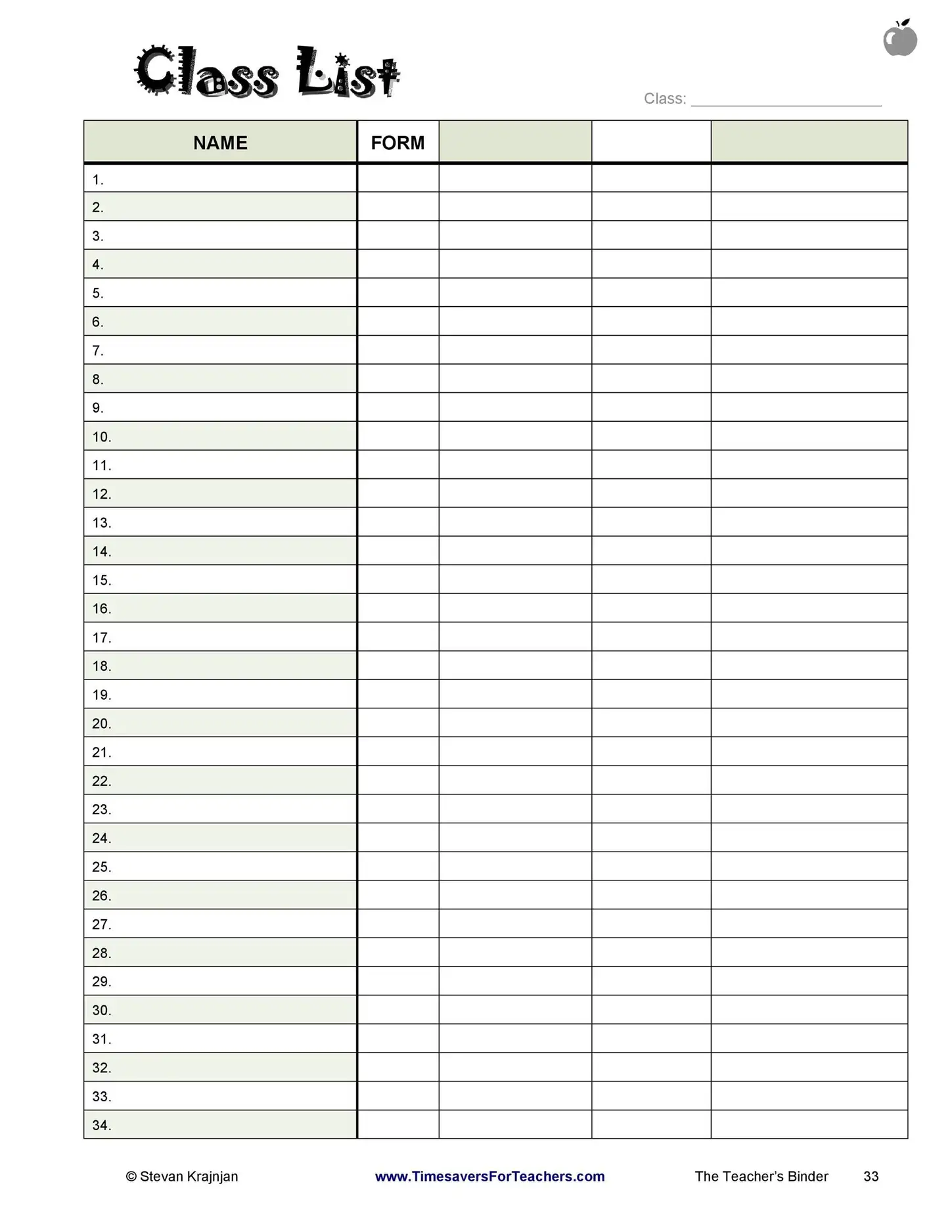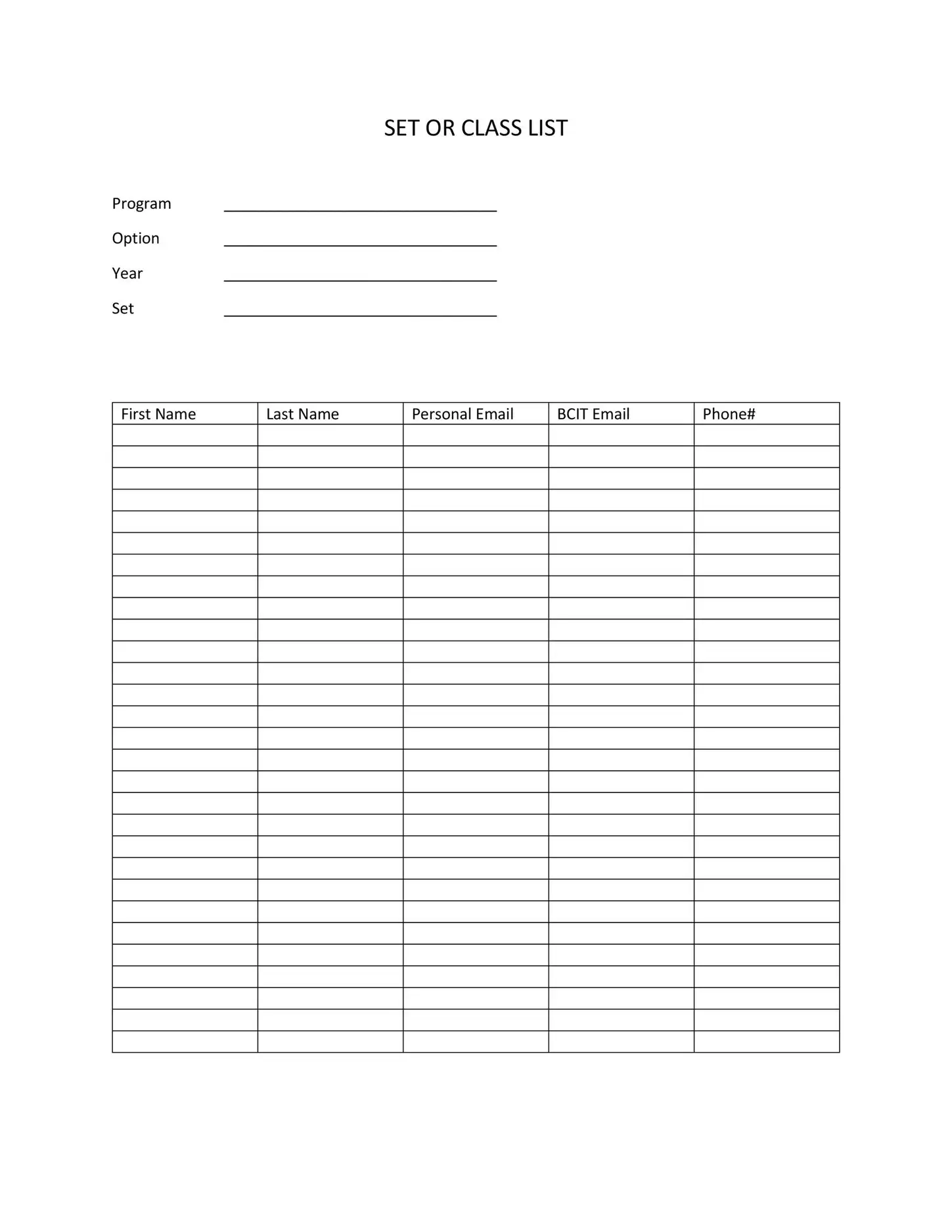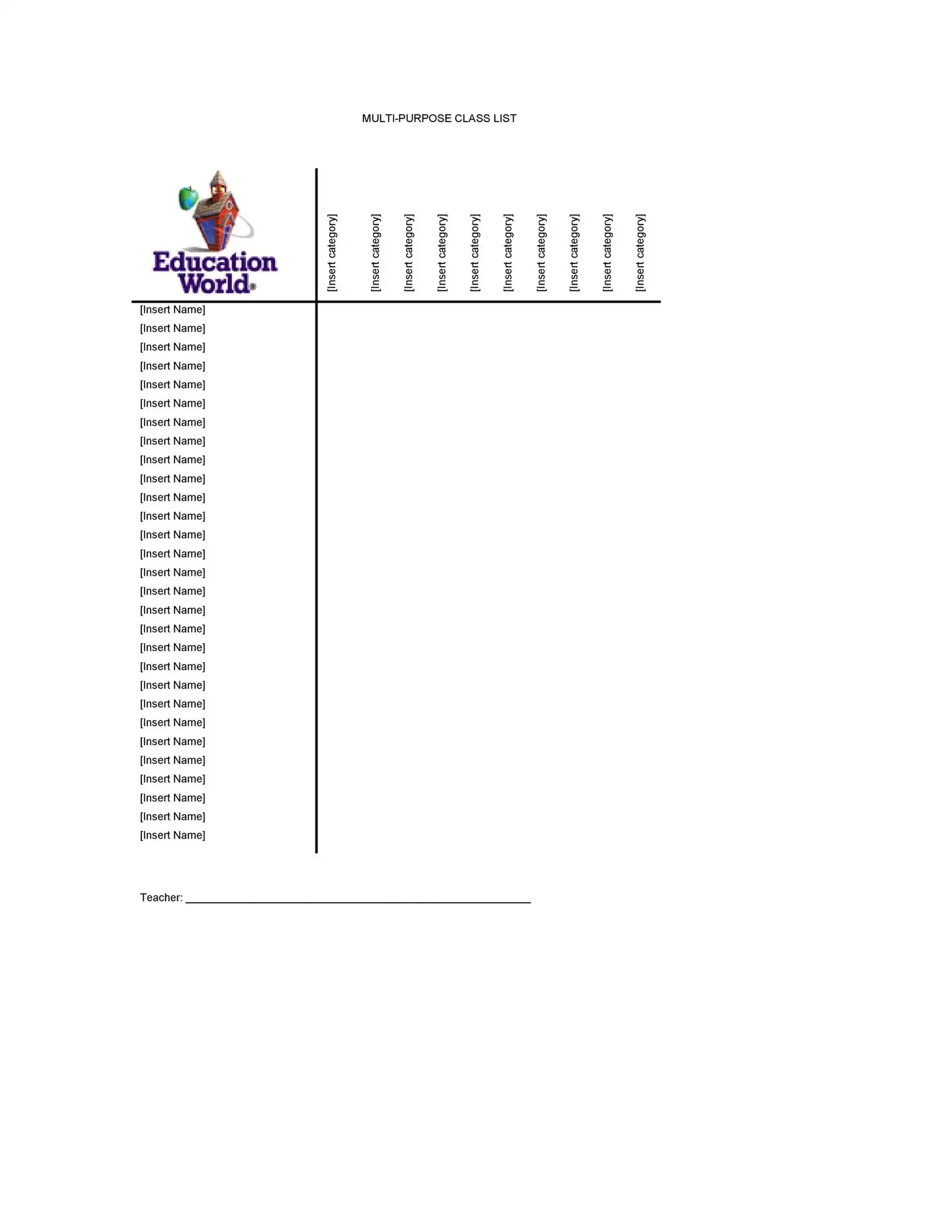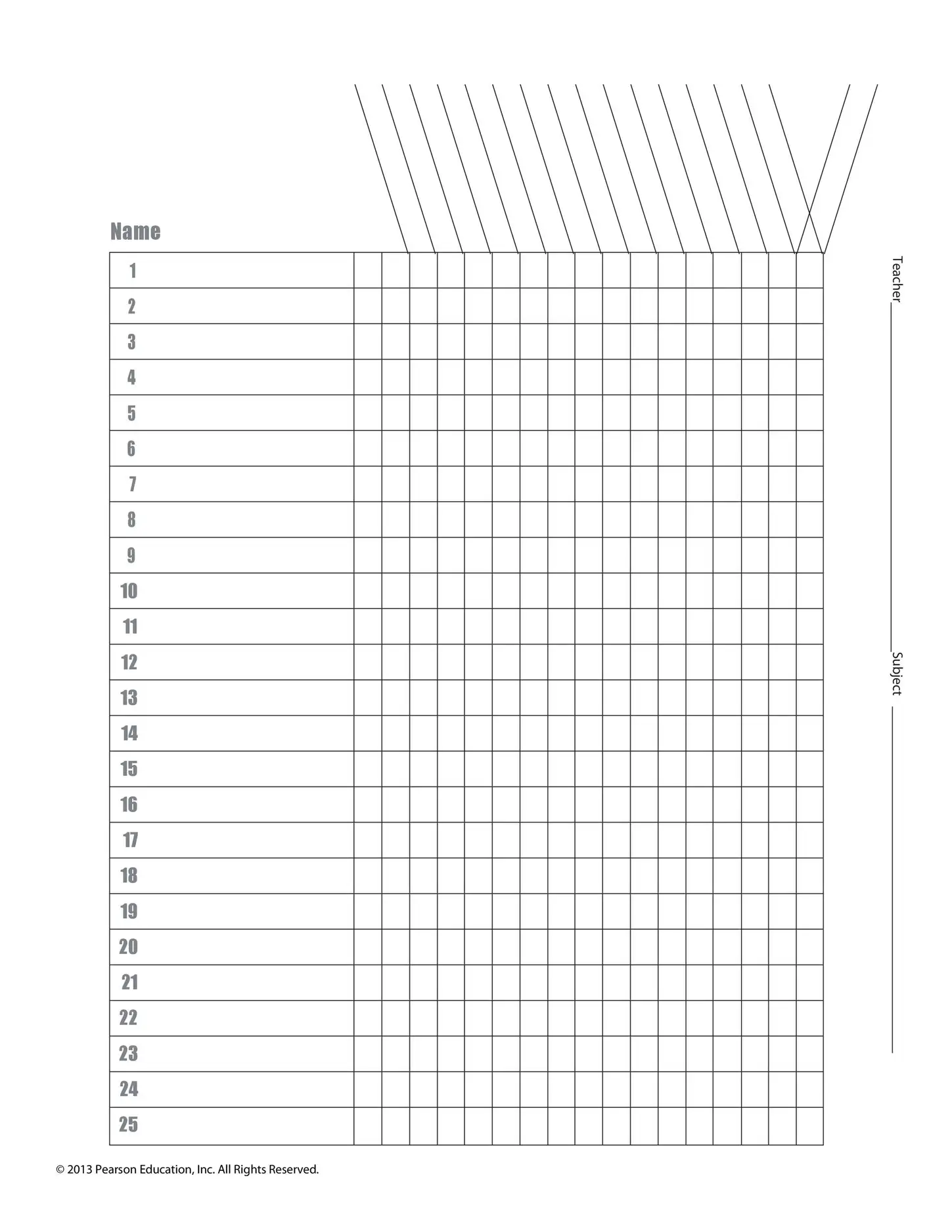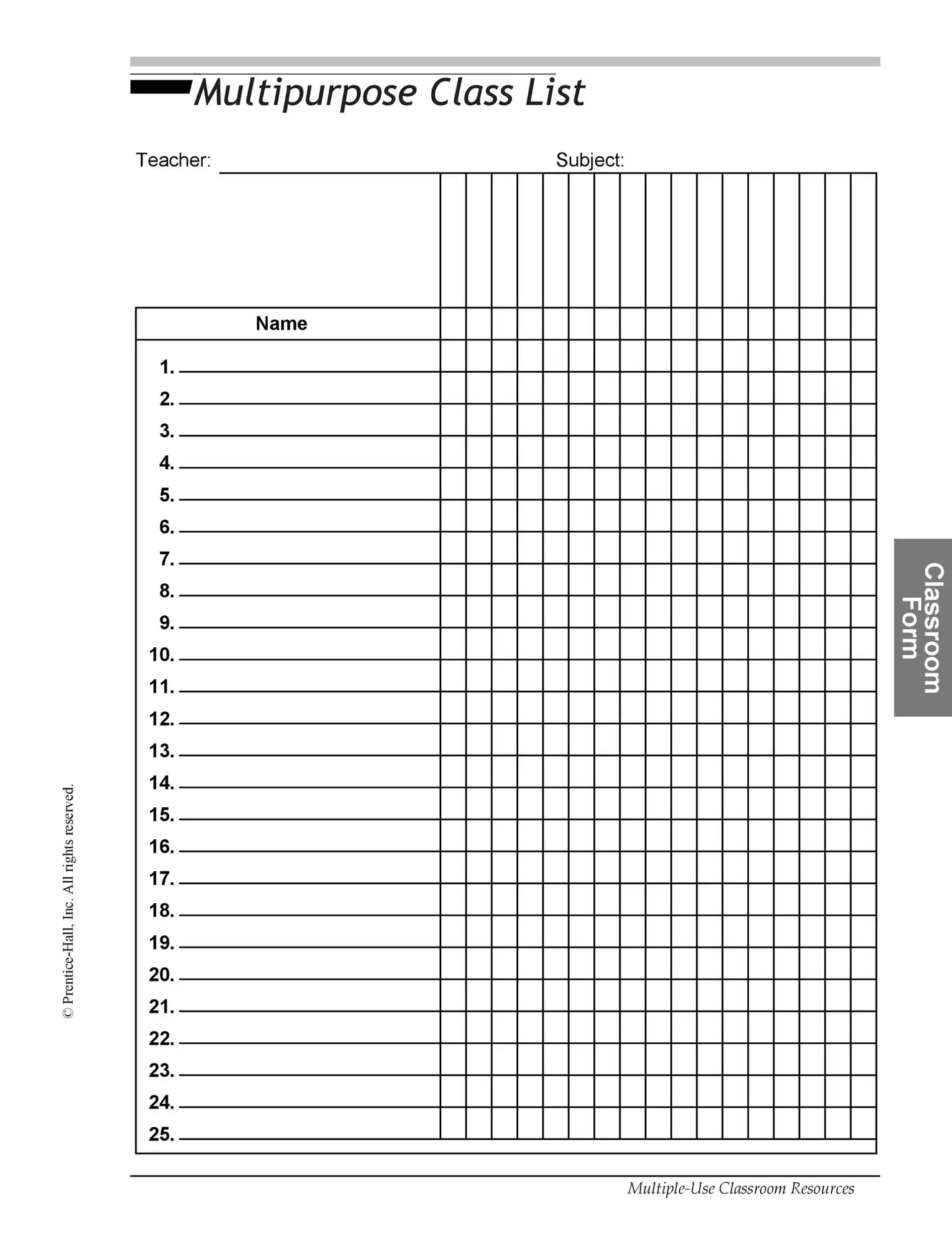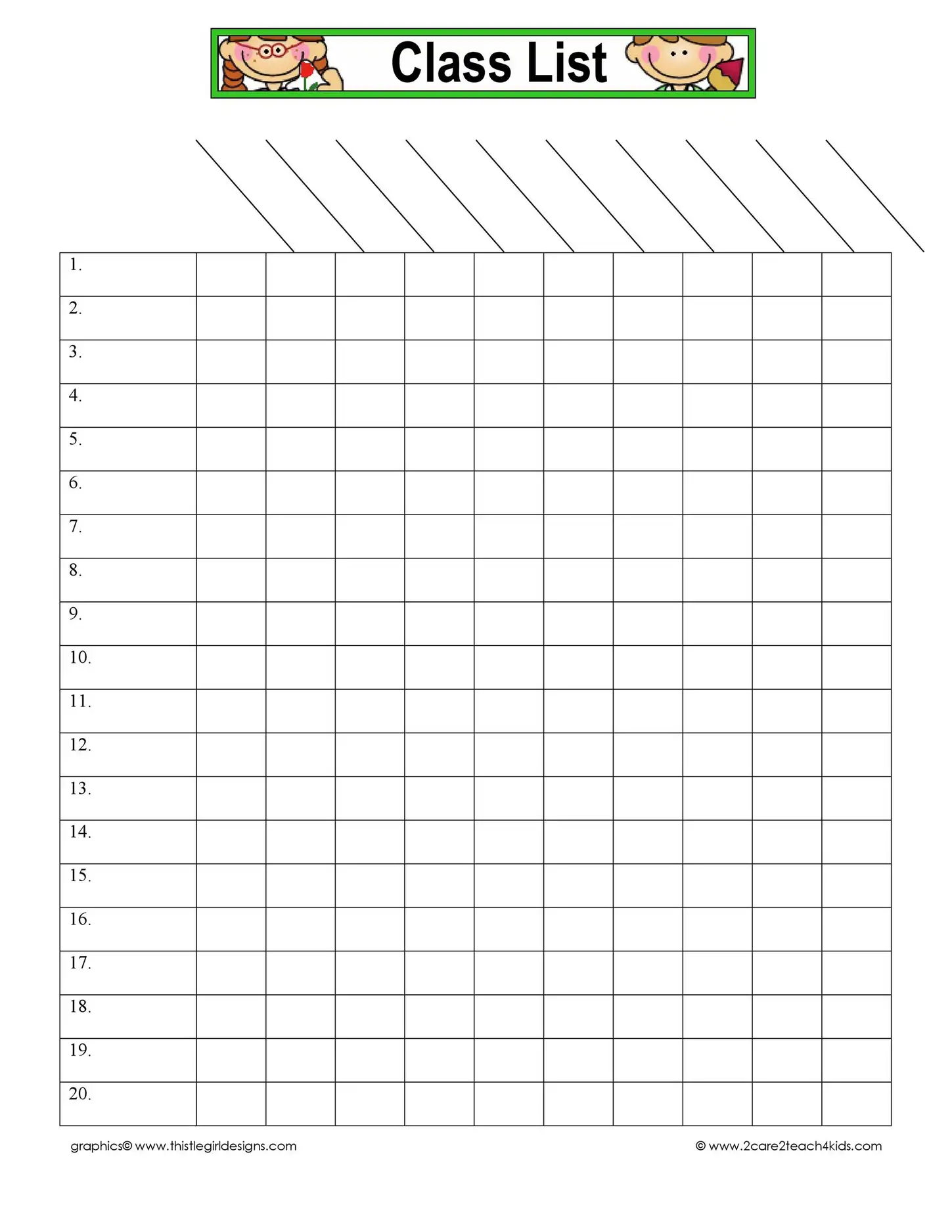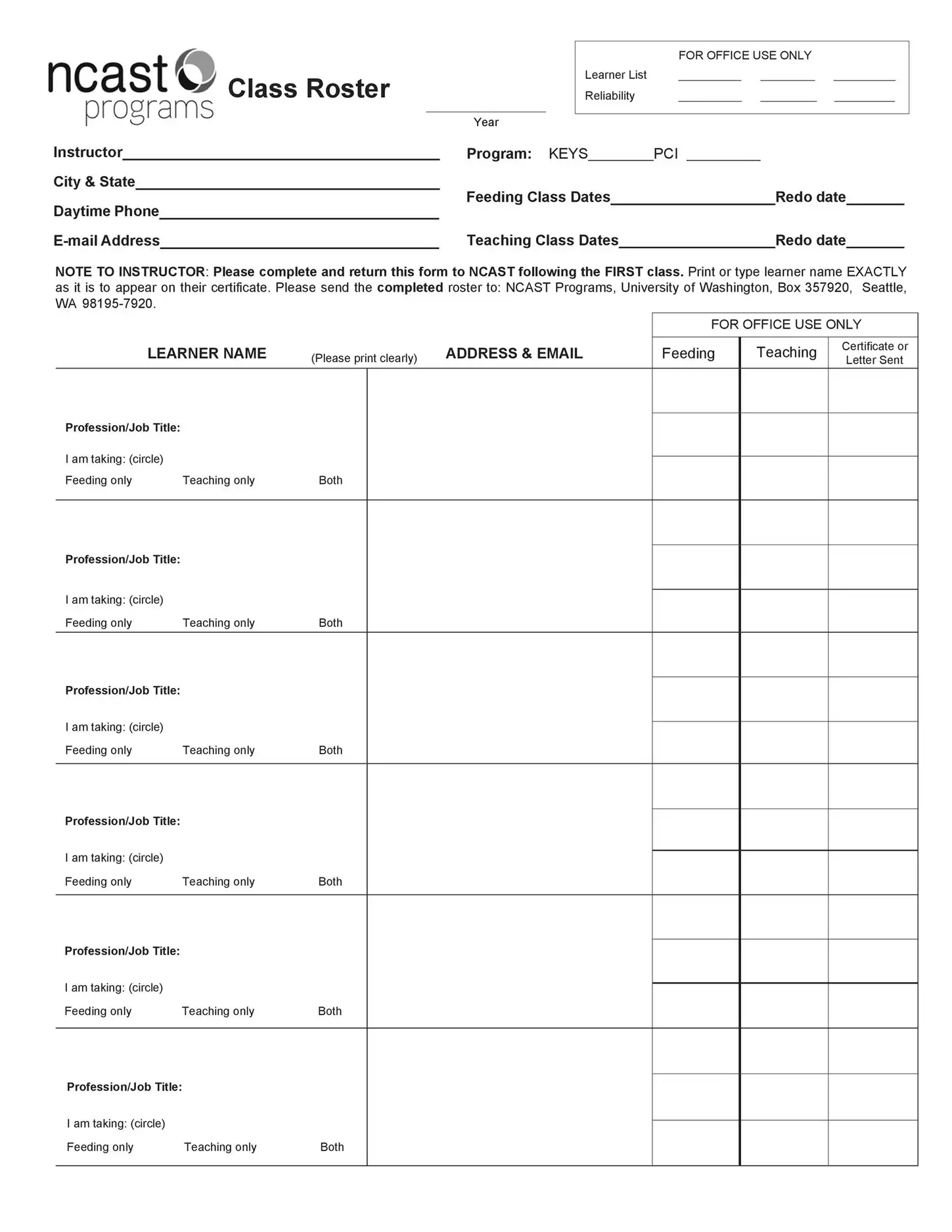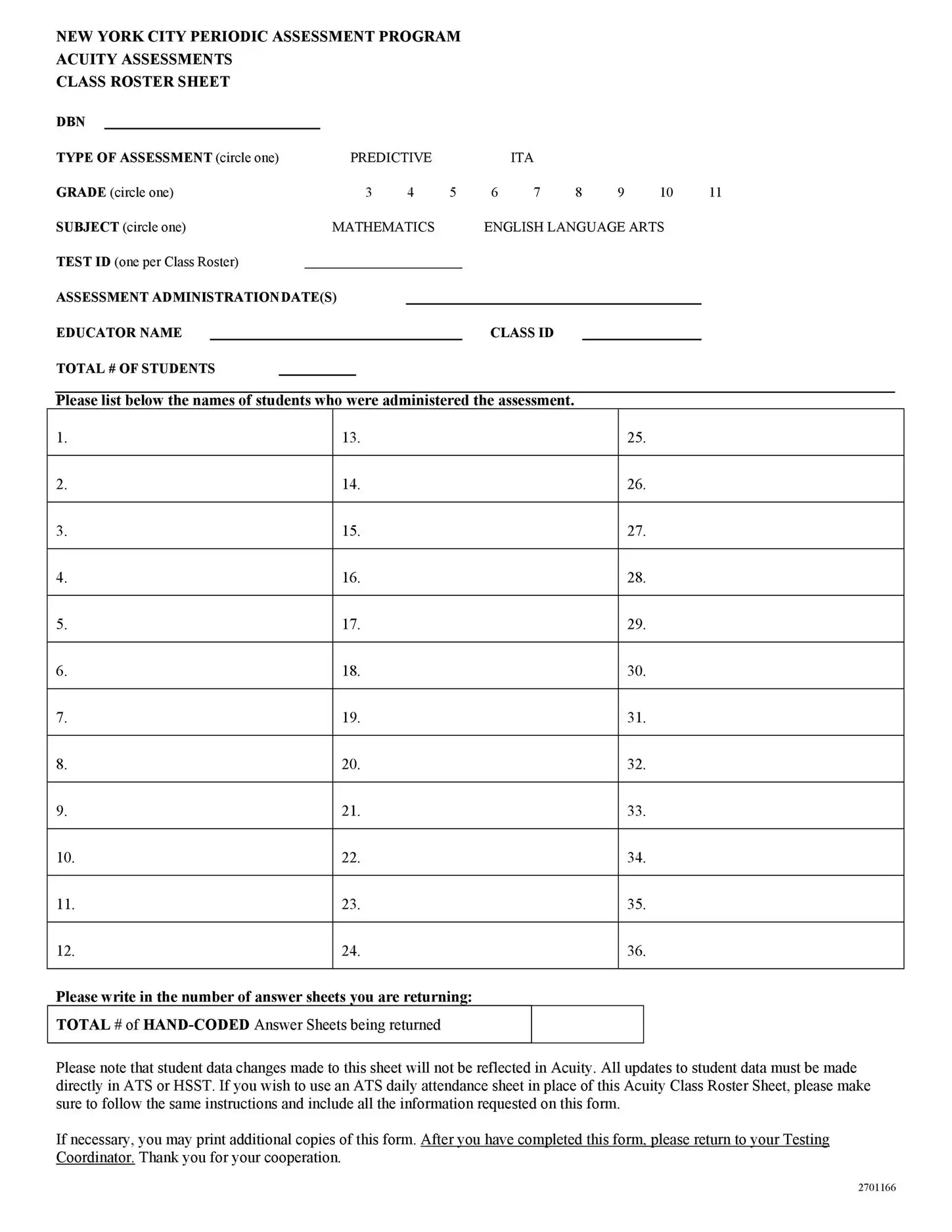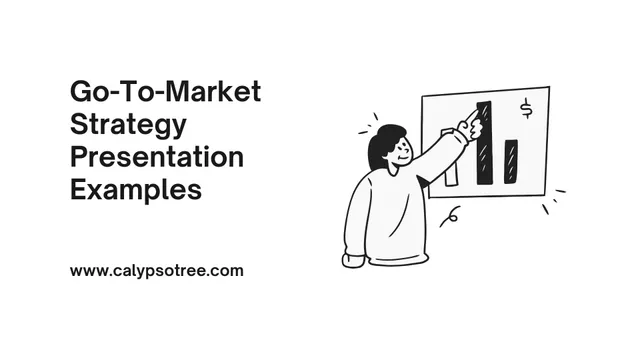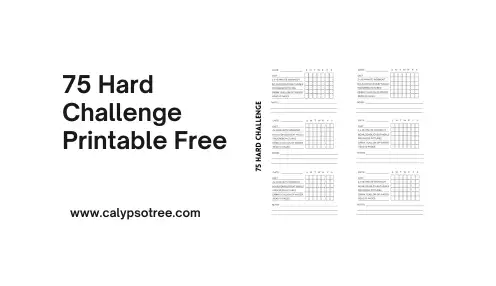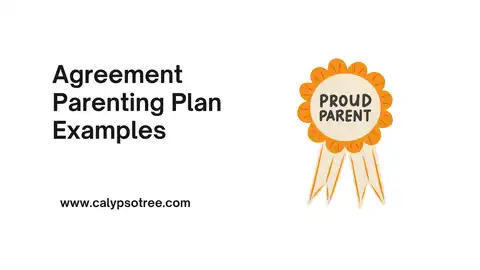A class roster template is a simple tool that helps teachers keep track of their students. It’s like a list that shows who is in the class. Teachers use this list to know who is present, keep contact information, and organize their classes. Using a class roster template makes it easier to manage the classroom and ensures that everything runs smoothly.
What Is a Class Roster Template?
A class roster template lists all the students in your class. This list can include important details like student names, contact information, and grade levels. It helps teachers stay organized and know who is in their class. With a class roster template, teachers can easily track attendance and have all the information they need in one place.
How to Create a Class Roster Template in Excel
Creating a class roster template in Excel is easy. Here’s how you can do it:
- Open Excel: Start by opening a new spreadsheet in Excel.
- Add Headers: At the top of the spreadsheet, add headers like “Student Name,” “Contact Information,” “Grade Level,” and “Attendance.”
- Fill in the Details: Under each header, fill in the information for each student.
- Save the Template: Once you’ve added all the details, save the template to use later.
Using Excel for your class roster template makes updating and keeping everything organized easy.
Essential Information to Include in a Class Roster
When creating a class roster template, including all the necessary information is important. Here’s what you should add:
- Student Names: The full names of all the students in your class.
- Contact Information: The students’ or their parents’ phone numbers or email addresses.
- Grade Level: The grade each student is in.
- Attendance: A space to mark if a student is present or absent.
Your class roster contains information that helps you stay organized and ensures you have everything you need to manage your class.
Using Class Roster Templates in PDF Format
PDF is a popular format for sharing and viewing documents.
Additionally, PDFs are more secure because they are harder to edit.
How to Create and Use a PDF Class Roster
- Convert Your Template to PDF: If you’ve created your class roster in Excel or Word, you can easily convert it to PDF. Go to the “File” menu, choose “Save As,” and select PDF as the file type. This will create a PDF version of your roster to share or print.
- Sharing the PDF Roster: Once your roster is in PDF format, you can share it via email, cloud services, or even print it out. The PDF will maintain its formatting, so you don’t have to worry about looking different when opened on another device.
- Protecting the PDF: If you’re concerned about privacy, add a password to your PDF file.
Using Class Roster Templates in Word Format
Word documents are another popular choice for creating and editing class roster templates.
How to Create and Use a Word Class Roster
- Create Your Template in Word: Start by opening a new document in Word. You can create your roster from scratch or use a pre-made template. Add headers like “Student Name,” “Contact Information,” and “Attendance.” Customize the design with fonts, colors, and borders to make it easy to read.
- Update the Roster as Needed: One of the best features of Word is how easy it is to update. If you need to add a new student or change information, you can do so in just a few clicks. This makes Word perfect for rosters that change throughout the school year.
- Sharing and Saving: You can share your Word roster via email or save it in different formats, like PDF if you need to send a non-editable version. If you’re collaborating with other teachers, they can easily update the document.
Using a class roster template in Word format allows you to customize and update your roster as needed.
Using Class Roster Templates in Printable Format
This is a handy option for teachers who like having a physical copy of their class list.
Printable templates are especially useful when you need a paper copy of your class roster.
How to Create and Use a Printable Class Roster Template
- Choose the Right Template: Start by picking a template that is simple and easy to read. Ensure it includes all the important details like student names, contact information, and attendance marks.
- Customize the Layout: Adjust the layout to fit neatly on one or two pages. You can add headers, change fonts, and adjust margins to ensure the roster is clear and easy to use when printed.
- Print the Template: After making your adjustments, print the roster on good-quality paper to ensure its durability. You can print extra copies for different occasions or staff members.
- Keep It Handy: Store the printed roster in an easy-to-reach spot, like a clipboard, teacher’s binder, or desk, so you can grab it quickly whenever needed.
These templates help you stay organized and ready no matter what happens.
What is the best format for a class roster template?
The best format for a class roster template depends on how you plan to use it and your specific needs. Each format has strengths, so choosing the right one depends on your priorities.
Excel Format
- Best for: Tracking and Analyzing Data
- Strengths:
- Excel is ideal for sorting, filtering, and analyzing student data.
- You can easily create formulas to automate tasks like calculating attendance or grades.
- Excel allows for a high level of customization, including adding graphs or charts.
- When to Use: Use Excel to update the roster and analyze data frequently, or if you’re comfortable working with spreadsheets.
PDF Format
- Best for: Consistent, Non-Editable Documents
- Strengths:
- PDFs maintain their formatting across all devices, so the document will look the same no matter where it’s opened.
- Editing a PDF is harder, which helps protect the information from accidental changes.
- PDFs are easy to print and share, making them great for official records.
- When to Use: Use PDF if you need to share the roster with others and want to ensure the format remains consistent. It’s also ideal for final versions of documents that don’t need frequent updates.
Word Format
- Best for: Easy Editing and Customization
- Strengths:
- Word is very user-friendly and allows quick edits, making it ideal for rosters needing regular updates.
- You can easily format the text, add sections, and adjust the layout.
- Word documents can be easily converted to other formats like PDF.
- When to Use: Use Word if you need a template that’s easy to update, customize, and share with others who may need to make their edits.
Google Sheets
- Best for Real-Time Collaboration
- Strengths:
- Google Sheets is perfect for collaboration, allowing multiple users to view and edit the roster simultaneously.
- Changes are saved automatically, and you can easily track who made updates.
- It’s cloud-based so you can access it from any device with an internet connection.
- When to Use: Use Google Sheets for a collaborative tool where multiple teachers or administrators can access and edit the roster in real time.
Printable Format
- Best for: Physical Copies for Quick Reference
- Strengths:
- A printable format is ideal when you need a hard copy of the class roster to keep with you or post in the classroom.
- It’s easy to use during class for quick attendance checks without needing a device.
- Printable formats are often simplified, making them easy to read and use on the go.
- When to Use: If you prefer a physical copy of the roster, use a printable format, especially for situations where digital devices are impractical. It’s great for substitute teachers, field trips, or any time you need a quick reference.
Choose Excel if you need powerful data management and analysis tools.
Choose PDF if you need a consistent, non-editable document for sharing or printing.
Choose Word if you need an easy-to-edit, customizable template to update regularly.
Choose Google Sheets if you need real-time collaboration and cloud access.
Selecting the best format for your class roster template depends on how you plan to use it, how often you need to update it, and who else needs access.
Customizing a Class Roster Template to Fit Your Needs
Every classroom is different. Some teachers need to track more than just names and attendance. You should include details like student birthdays, special needs, or even their favorite activities.
How to Customize
- Add New Columns or Rows: If you need more information, add new columns or rows. For example, you can add a column for student grades or a row for weekly comments.
- Change the Colors: You can change the colors in your template to make it easier to read. For instance, you might use one color for boys and another for girls or different colors for different grade levels.
- Adjust the Font Size: You can adjust the font size to make the text bigger and easier to read. This is especially useful if you print out the roster and want to see the names clearly.
- Add Sections for Notes: You might want to add notes about a student’s progress or behavior. Adding a section for notes allows you to keep everything in one place.
Customizing your class roster template makes it more useful for your specific needs.
Using Class Roster Templates for Attendance Tracking
One of the most important uses of a class roster template is tracking attendance.
Tracking attendance is important because it helps you know who is coming to class regularly and who might be missing too often. Using and addressing any attendance problems on a roster, you can quickly spot and address any attendance problems.
How to Use the Template for Attendance
- Mark Attendance Daily: In the attendance column, you can mark whether a student is present or absent each day by placing a checkmark or writing “P” for present and “A” for absent.
- Use Symbols for Easy Tracking: You can use symbols or colors to make tracking even easier. For example, you might use a green checkmark for present and a red “X” for absent. This makes it easy to see attendance at a glance.
- Review Attendance Patterns: Over time, you can review the attendance records to see if there are any patterns. For instance, if a student is often absent on Mondays, you can notice this pattern and take action if needed.
Using a class roster template for attendance tracking helps you stay organized.
Sharing Class Roster Templates with Other Teachers
Sharing the class roster template ensures that every teacher can access the same important details about the students. This is helpful for team teaching, where two or more teachers work together.
How to Share the Template
- Email the Template: One of the easiest ways to share your class roster template is by emailing it. You can attach the file and send it to other teachers. This way, they can download and use it right away.
- Use Cloud-Based Tools: Another option is to use cloud-based tools like Google Drive or Dropbox. Upload the template to the cloud and share the link with your colleagues.
- Print and Distribute: If some teachers prefer a hard copy, you can print the roster and hand it out.
Sharing a class roster template makes collaboration easier.
Adapting Class Roster Templates for Virtual Classrooms
Virtual classrooms have different needs compared to traditional ones. For example, you should track online participation or keep digital contact information.
How to Adapt the Template
- Include Online Participation: In a virtual classroom, it’s important to track attendance and participation. You can add a column to your roster to indicate whether students participated in the online class or completed their assignments.
- Add Digital Contact Information: Ensure your roster includes email addresses or usernames for online platforms. This makes it easier to contact students or their parents when needed.
- Use Digital Tools: Consider using digital tools like Google Sheets for your roster. These allow you to update the roster in real-time and share it with students or parents if needed.
Updating Class Roster Templates Mid-Semester
It is important to keep your class roster template up-to-date during the semester. As the school year goes on, things can change. New students might join the class, or some students might leave.
Changes happen in every classroom. A new student enrolls, or a student moves away. Sometimes, students switch classes or change their contact information. Keeping your roster updated means you always know who is in your class and how to reach them. This helps you stay organized and ready for anything.
How to Update the Roster
- Add New Students: If a new student joins your class, add their name, contact information, and other important details to the roster. This way, they’re included in all class activities and records from the start.
- Remove Students Who Leave: When students leave the class, update your roster by removing their names. This keeps your list accurate and allows clarity during attendance or communication.
- Update Contact Information: If a student’s contact information changes, such as a new phone number or email address, update it on the roster. This ensures you can always contact the student or their parents when needed.
- Check for Errors: While updating, take a moment to check for any mistakes or outdated information on the roster. Correcting these errors helps maintain the accuracy of your records.
An updated class roster is more than just a list of names. It’s a valuable tool that helps you manage your class effectively.
Protecting Student Privacy in Class Rosters
When using a class roster template, it’s important to consider student privacy.
Student privacy is crucial because it helps keep students safe. If personal information falls into the wrong hands, it could be misused.
How to Protect Student Privacy
- Limit Access: Share the class roster only with people who need to see it, like other teachers or school staff. Avoid sharing it with anyone who doesn’t need the information.
- Use Secure Storage: If you keep a digital copy of your class roster, store it securely, like a password-protected folder or a secure online platform.
- Be Careful When Sharing: When sharing the roster, do so carefully. If you’re emailing, consider using encryption or sending it through a secure, private channel.
- Avoid Printing Sensitive Information: If possible, avoid printing out the roster, especially if it contains sensitive information. If you must print it, keep the paper in a safe place where others can’t see it.
Protecting student privacy builds trust with students and parents. It shows that you care about their safety and follow the rules seriously.
Types of Class Roster Templates
Here are some types of class roster templates you might want to think about:
1.
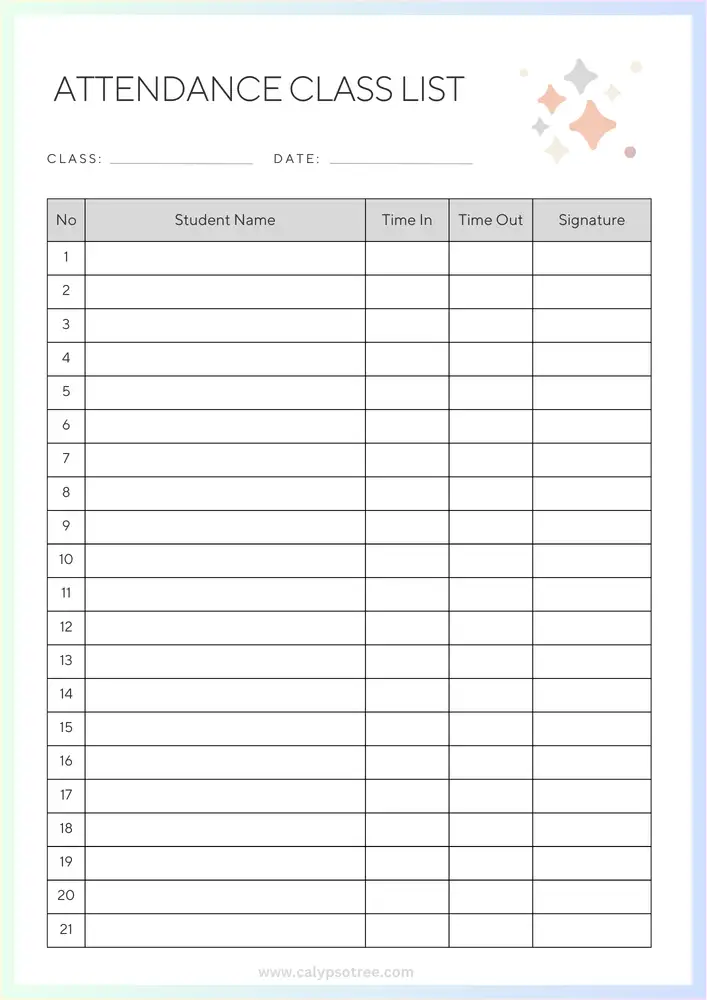
- Purpose: This template is designed specifically for tracking student attendance. It usually includes columns for dates, student names, and present, absent, or tardy marks.
- Best For Teachers who need to track daily attendance and monitor student presence regularly.
2. Blank Class List Template
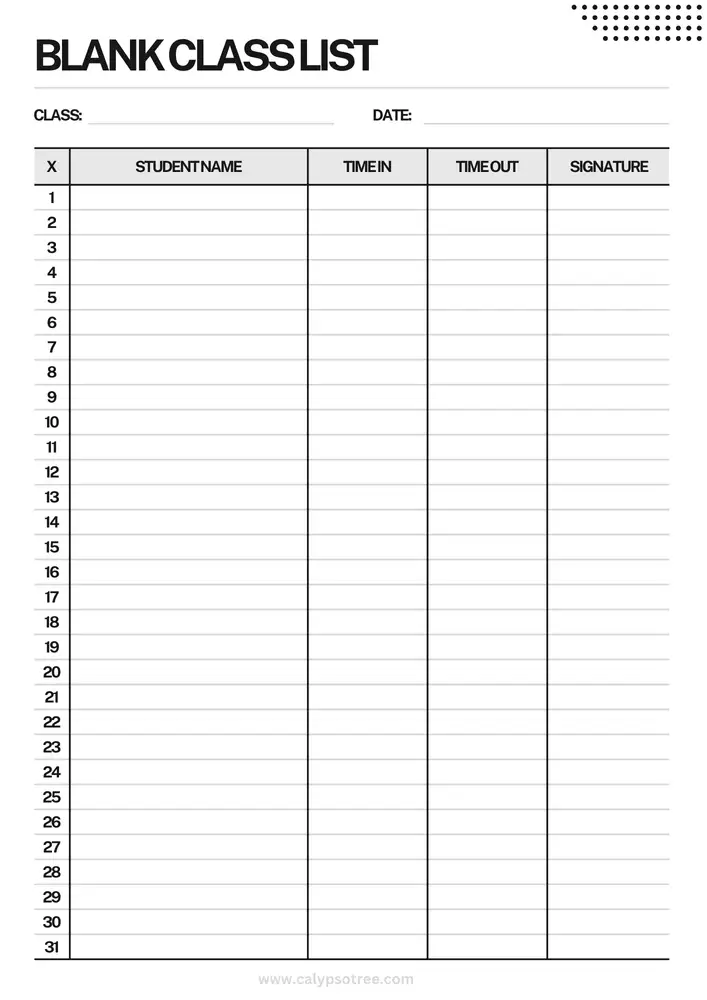
- Purpose: A blank template provides a basic framework that you can customize to fit your specific needs. It’s a flexible option for those who prefer to add columns and information.
- Best For Teachers who want to create a personalized class list from scratch.
3. Elementary Class List Template
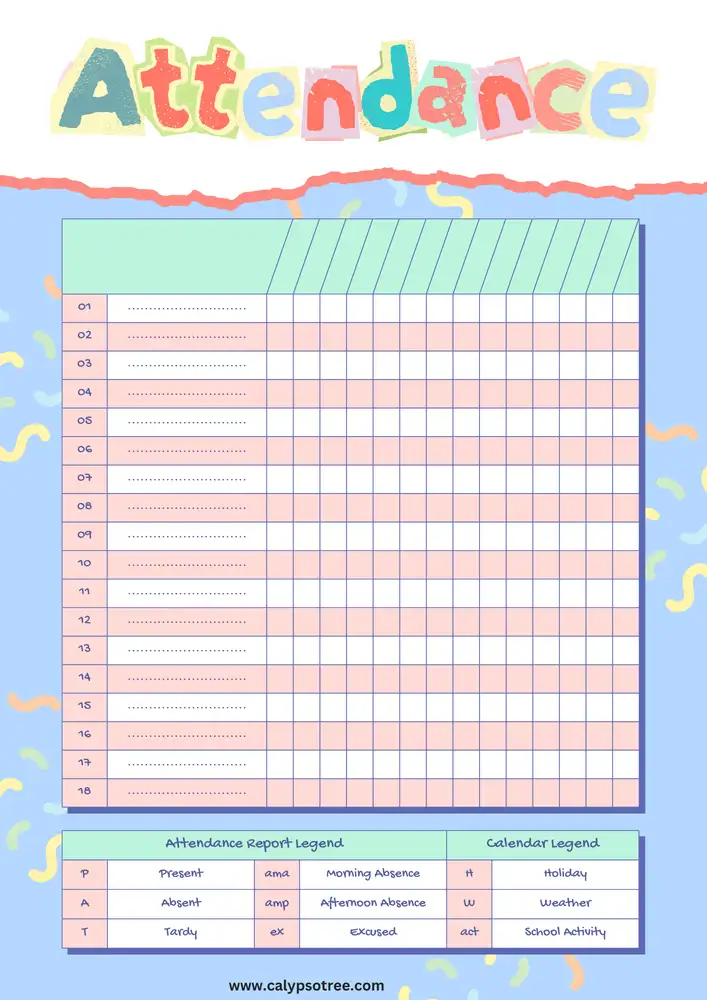
- Purpose: This template is tailored for elementary school classes, often including spaces for parent contact information, student IDs, and special notes.
- Best For: Elementary school teachers who need a simple, organized way to track young students.
4. Kindergarten Class List Template
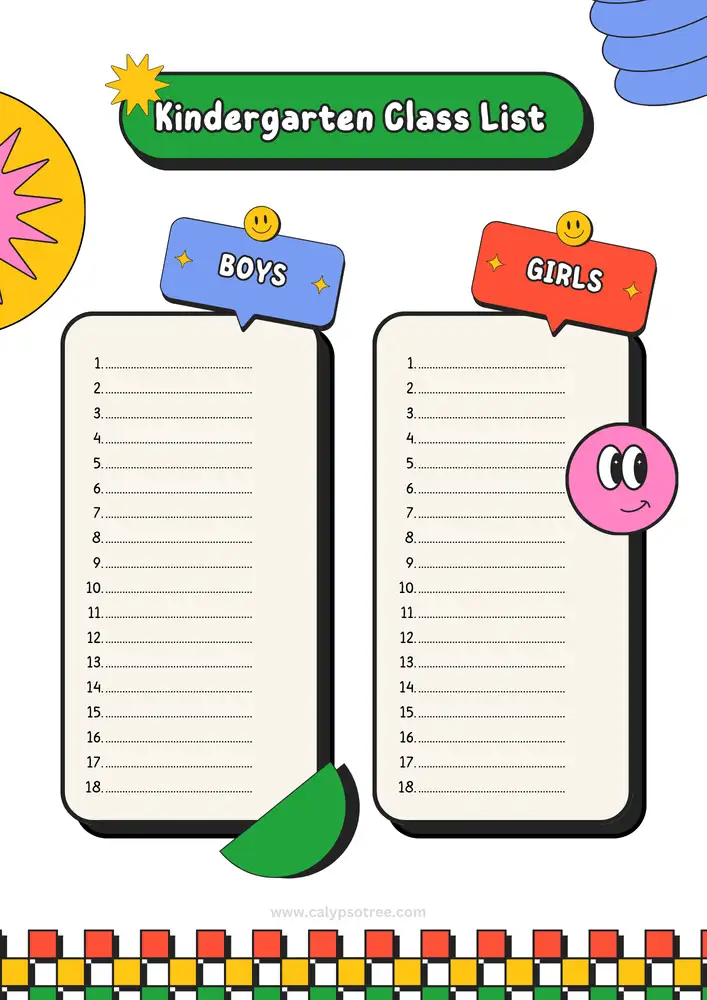
- Purpose: Similar to the elementary version but designed with younger students in mind. It may include fields for parent contact, emergency contacts, and notes about student behavior or special needs.
- Best For: Kindergarten teachers who need to manage information for very young children.
5. Monthly Class List Template
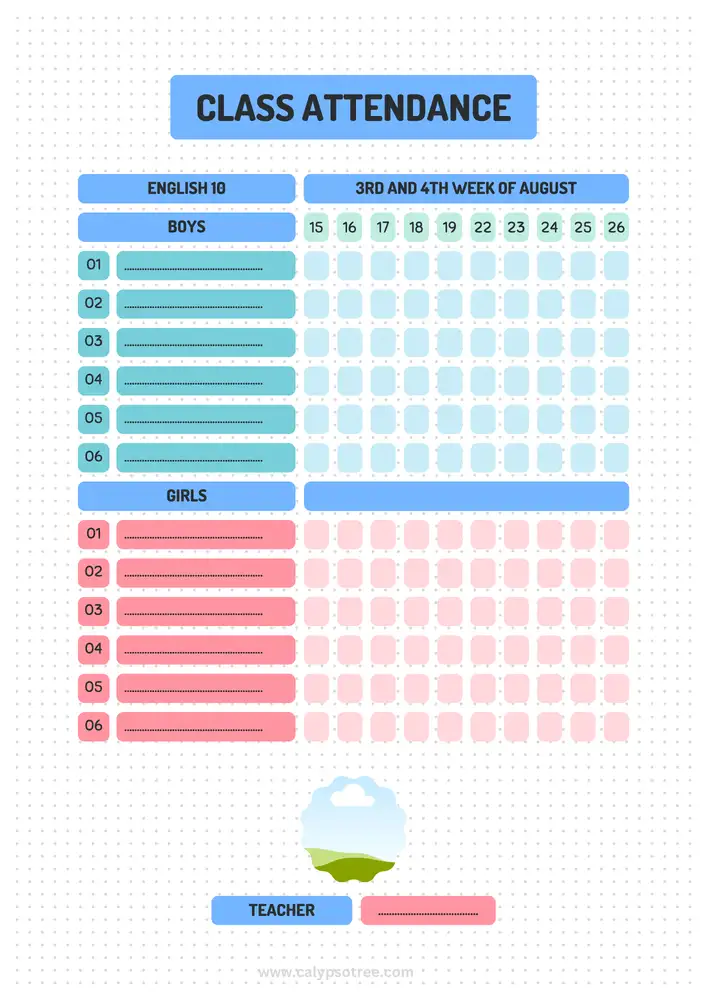
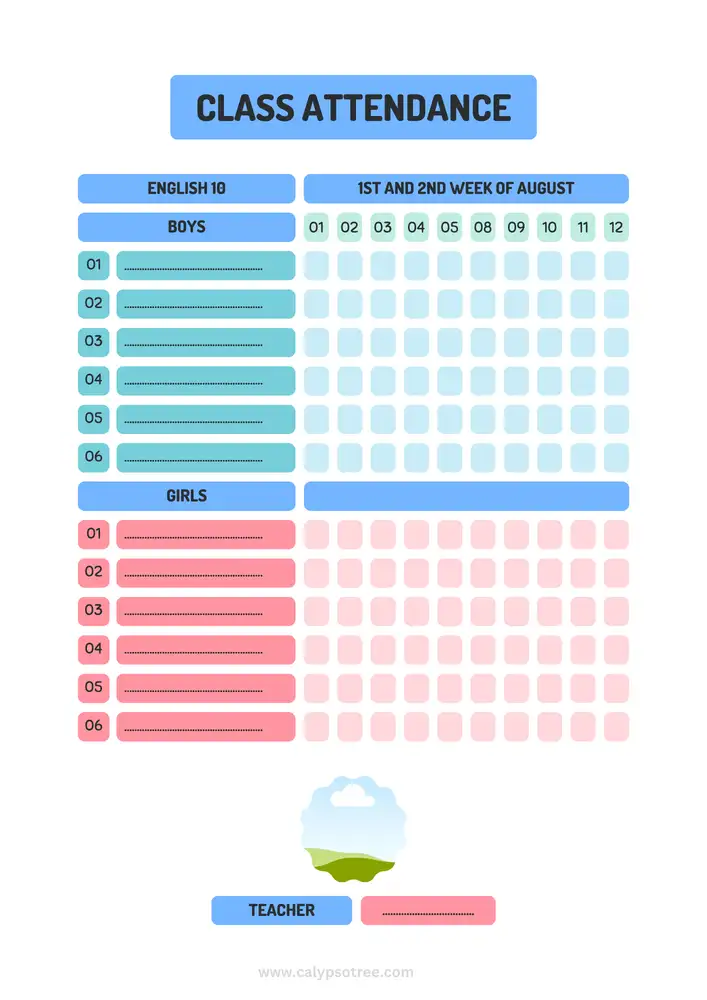
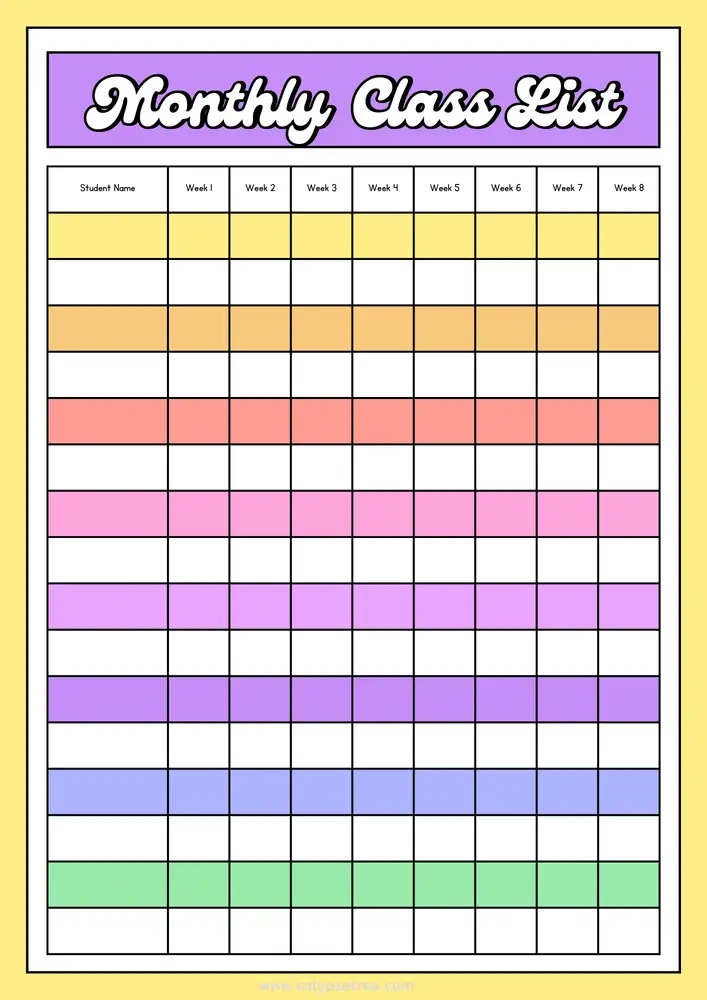
- Purpose: This template allows you to track attendance or other details every month. It’s organized by month, making it easy to see patterns over time.
- Best For Teachers who want to track long-term trends in attendance or other metrics.
6. Multipurpose Class List Template
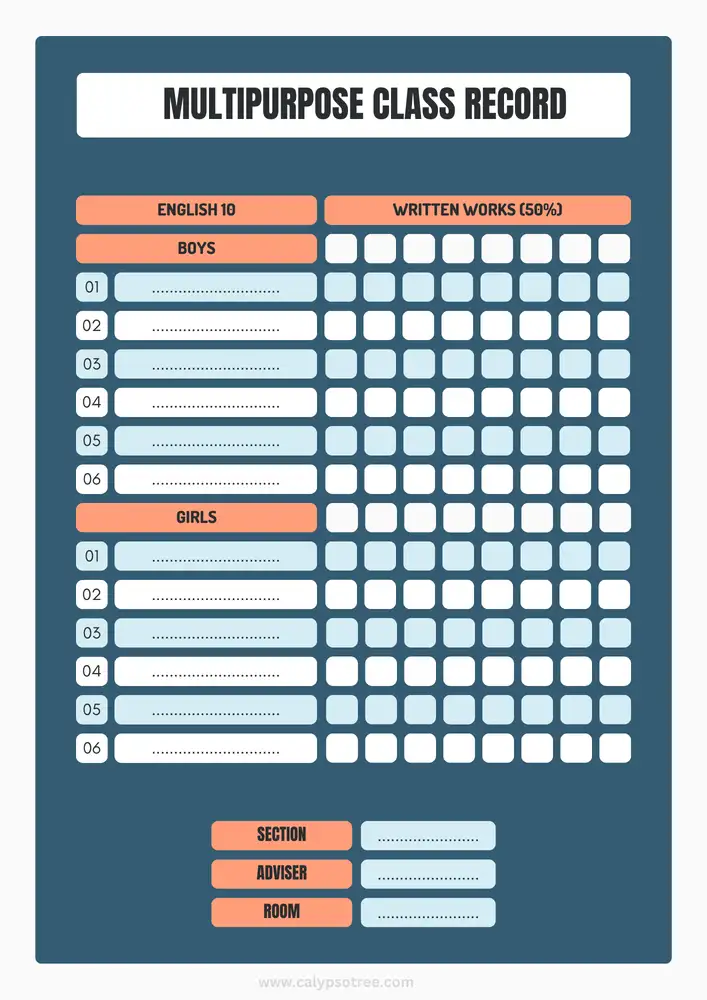
- Purpose: A versatile template that can be used for multiple purposes, such as tracking attendance, grades, and behavior, all in one document.
- Best For Teachers who need a comprehensive tool to manage various aspects of their classroom.
7. Online Class Roster Template
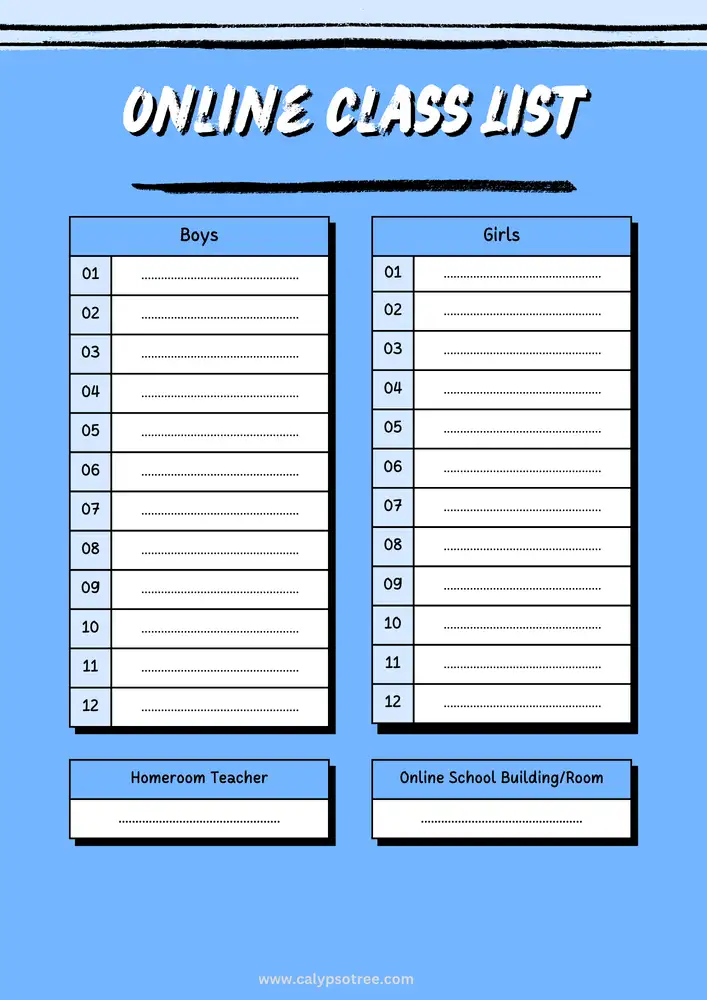
- Purpose: This template is designed for virtual classrooms, with fields for online participation, digital assignments, and virtual meeting attendance.
- Best For Teachers conducting classes online or in a hybrid format.
8. Printable Class List Template
- Purpose: A template that is easy to print and use in hard copy. It’s often simple, making it easy to read and use.
- Best For: Teachers who prefer to have a physical copy of their class list for quick reference.
9. Student Class List Template
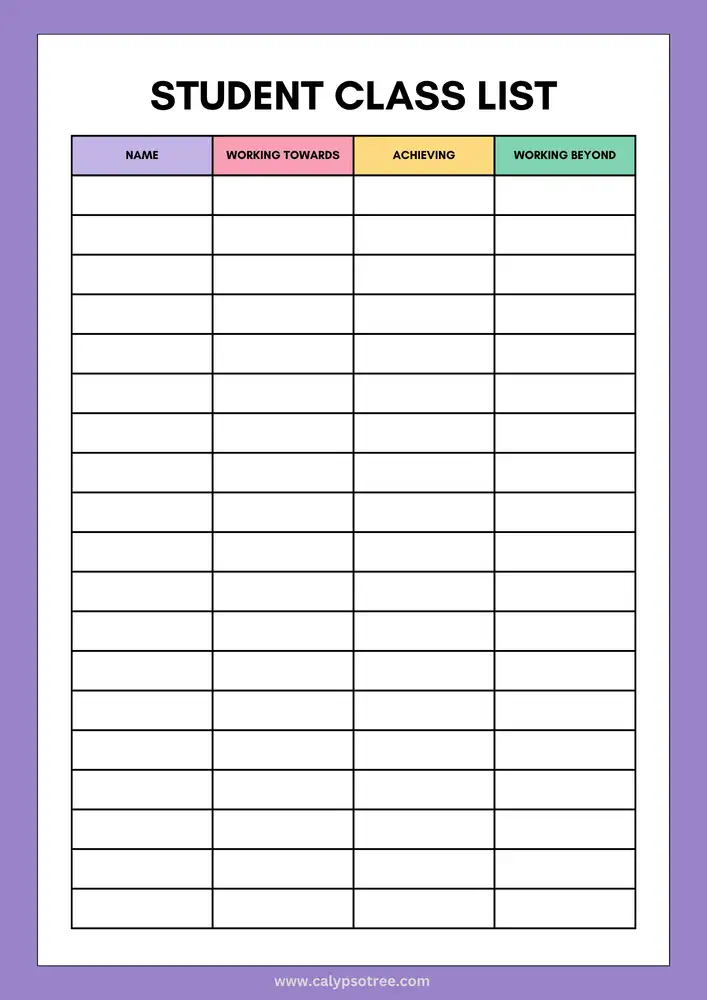
- Purpose: This template is focused on student details, including names, contact information, and possibly academic information like grades or progress notes.
- Best For: Teachers who want to keep detailed records of each student.
10. Teacher Class List Template
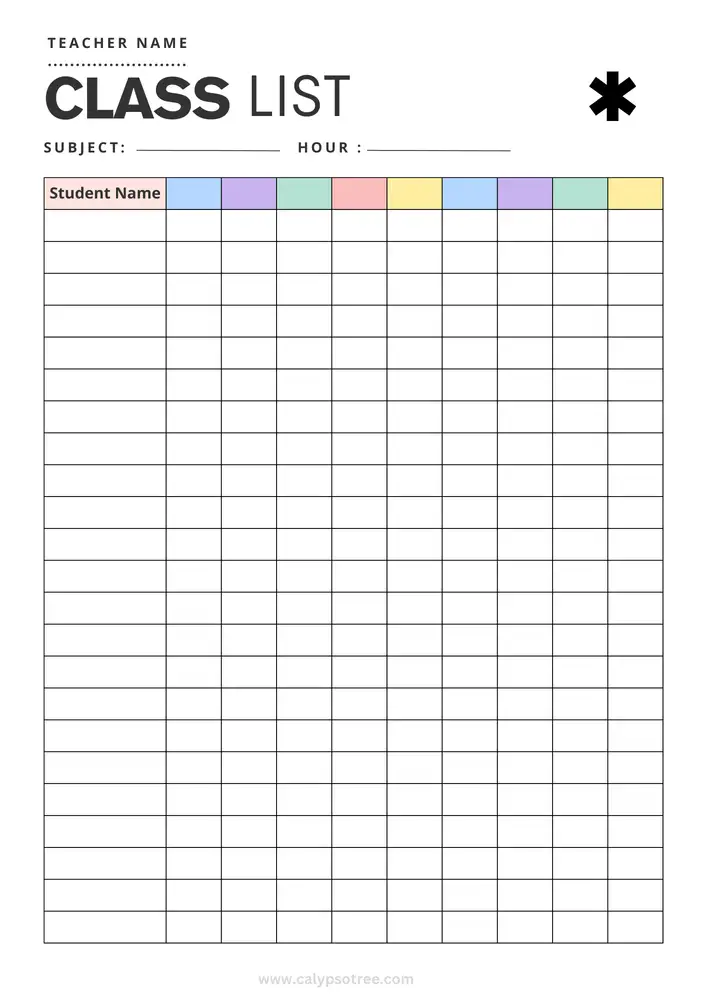
- Purpose: A template specifically for teachers to organize their class information. It may include sections for lesson plans, student progress, and communication logs.
- Best For: Teachers who want to manage class information and teaching plans in one place.
11. Weekly Class List Template
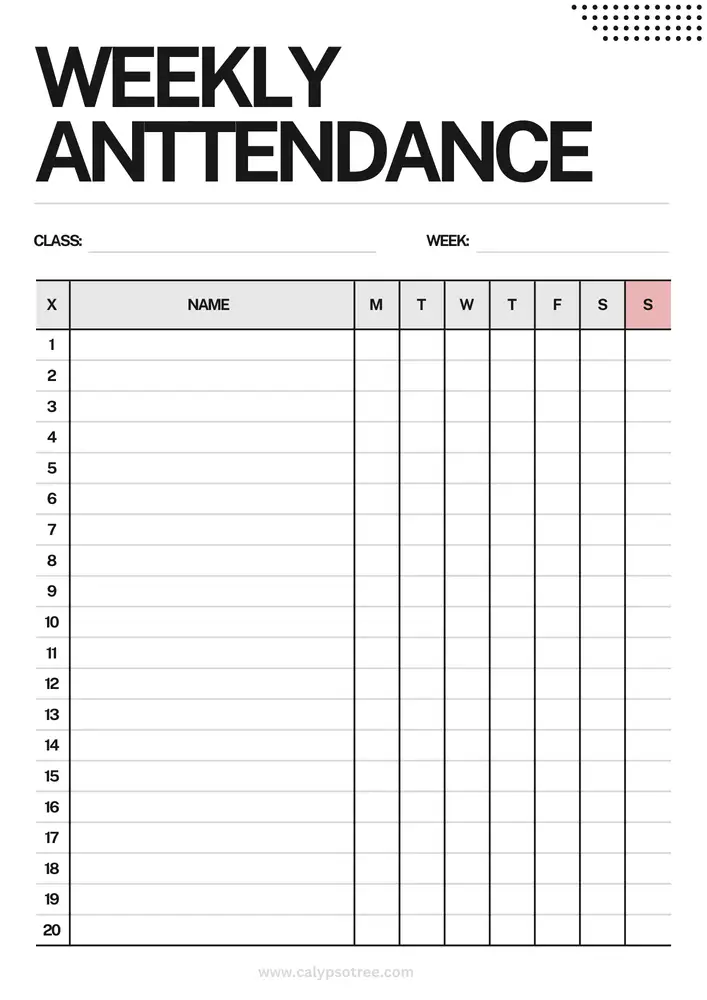
- Purpose: Organized by the week, this template helps you track attendance or other information every week. It’s great for seeing short-term patterns.
- Best For: Teachers who prefer to update their class list regularly and track progress week by week.
These are just a few examples of the many class roster templates you can find. Depending on what you need, you can choose a template that best helps you record and organize your students’ information. You can also create a custom template that meets your specific needs.
Conclusion
Using a class roster template is a simple yet powerful way to manage your class. It helps you keep track of important information, stay organized, and handle daily tasks like attendance. Whether you’re teaching in person or online, a well-organized class roster template is essential for every teacher. Start using one today to improve your classroom management!
Additional Resources
- Download Free Class Roster Templates: Find templates on popular sites like Microsoft Office or Google Sheets.
- Learn More: Explore more tips and tools for effective classroom management.

The content creator team at calipsotree.com is dedicated to making topics accessible to everyone, with over 9 years of experience in writing and breaking down complex concepts into easy-to-understand articles that answer readers’ financial questions.