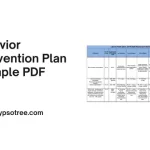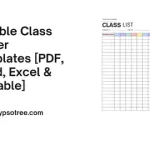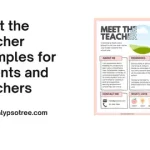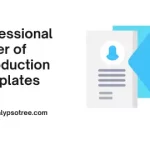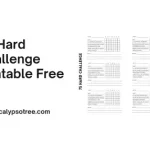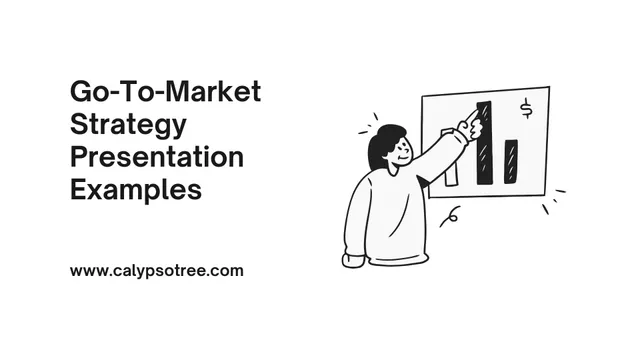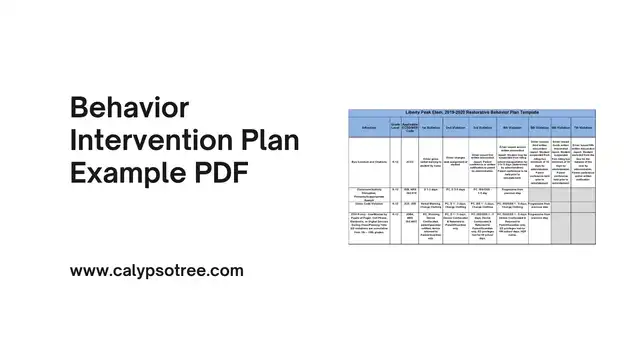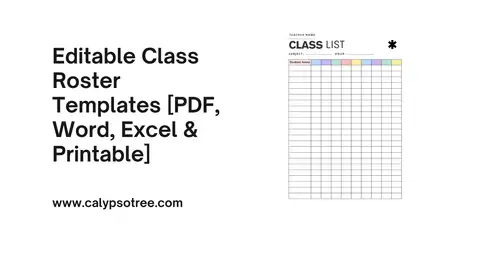Organizational chart templates are important tools you must have to ease your works in making the organizational chart. There are actually some apps to make the chart manually like by using Words or Visio. Using those apps is quite easy but you may need to spend more time. But if there is already a template, it sounds much easier, doesn’t it? So, what should you do to have the chart template?
What is an organizational chart template?
An organizational chart template is a pre-designed tool that can be used to create an organizational chart. It provides a structure that can be customized to represent the hierarchy and relationships within an organization.
Crafting an Organizational Chart in Word

Creating an organizational chart in Word can be straightforward, especially when utilizing features like SmartArt and Text Boxes. Here is a step-by-step guide:
Utilizing SmartArt: This feature simplifies the method of creating. Here is how to use it:
- Launch a new document and navigate to the “Insert” tab in the top menu.
- Select “SmartArt” from the Illustrations group.
- A SmartArt Graphic window will occur. From the left-hand column, choose “Hierarchy.”
- A combination of styles will be displayed in the center column. For organizational charts, the “Hierarchy” style is commonly used.
- After selecting your preferred style, click “OK.” This action will insert the chosen SmartArt into your document.
- To populate the SmartArt with text, click on the individual shapes and styles in the desired text.
Employing Text Boxes: For those seeking more customization options, the Text Box feature in Word is a great tool. Here is how to use it:
- Open a new document and choose the “Insert” tab from the top menu.
- Select “Text Box” from the Text group. You can choose a pre-designed text box or make your own.
- If you make your own, choose “Draw Text Box,” then click and drag it within your document to form the text box.
- You can directly type into the text box. If you wish to modify the text box’s shape, color, or other attributes, use the “Format” tab when the text box is set.
- To connect different text boxes, use the “Shapes” feature in the “Insert” tab to draw lines or arrows between them.
SmartArt and Text Box feature offer customization choices for the size, color, and type of the boxes and text. You can also mix the boxes to mirror your organization’s structure accurately. Once you have tailored the chart to your satisfaction, save it as a template for future use.
Why Use an Organizational Chart Template? (Advertisement Section)
They are some reasons why use it:
- Save Time and Effort: Creating an organizational chart from scratch can be time-consuming. With a template, you can quickly and easily create a professional-looking chart. You only need to input your organization’s specific information into the pre-designed structure.
- Consistency: Using a template ensures consistency across all your organizational charts. It is particularly important for larger organizations where different departments may need to create charts.
- Customization: Templates are not one-size-fits-all. They can be customized to suit your organization’s specific needs. You can choose different colors, fonts, and layouts to align with your company’s branding and structure.
- Ease of Use: Templates are easy to use even if you are not a design expert. They often come with instructions and are designed to be intuitive. It means anyone in your organization can create or update your chart.
- Professional Appearance: A well-designed template can make your organizational chart look professional. It can be beneficial internally and when sharing your chart with external stakeholders.
- Future-Proof: As your organization grows, your chart must be updated. With a template, these updates can be made easily, ensuring your chart is always up-to-date.
- Affordability: Many high-quality organizational chart templates are available for free or cheap. It makes them a cost-effective solution for visualizing your organization’s structure.
Investing in an organizational chart template can bring significant benefits to your organization. It is a small step that can make a big difference in how your organization visualizes and understands its structure.
Advanced Customization Tips
Organizational chart templates are crucial tools that simplify creating an organizational chart. While some applications allow you to construct the chart, such as Word or Visio, manually, a pre-made template can save you time and effort.
However, what if you want to go beyond the basic template? That is where our advanced customization tips come in. This guide will help you understand how to create and use organizational chart templates and how to customize them to fit your organization’s needs and style perfectly. So, let us dive in and explore how you can make the most out of organizational chart templates.
- Experiment with Colors: Do not limit yourself to the default colors in the template. Experiment with different color schemes that align with your company’s branding. Remember, colors can also denote different departments or levels of hierarchy.
- Play with Fonts: While it is important to choose a font that’s clear and easy to read, that does not mean it has to be boring. Try different fonts that reflect your company’s style. Just ensure that it remains professional and legible.
- Use Icons or Images: Consider adding icons or images to your chart. It could be photos of team members or icons representing different roles or departments. It can make your chart more engaging and easier to understand.
- Incorporate Interactive Elements: Consider adding interactive elements when creating a digital organizational chart. It could be linked to team member’s email addresses, profiles, or pop-up boxes with more information about each role.
- Try Different Layouts: Feel free of the traditional top-down layout of an organizational chart. Depending on your organization’s structure, a different layout might work better. It could be a circular layout, a side-by-side layout, or a matrix layout for organizations with dual reporting lines.
- Add a Legend or Key: If your chart includes colors, icons, or other symbols, consider adding a legend or key. It will help viewers understand what each element represents.
- Keep it Updated: An organizational chart is only useful if it is up-to-date. Make sure to update your chart regularly to reflect any organizational structure changes.
Remember, customizing your organizational chart aims to make it as clear and useful as possible for those using it. Be bold, think outside the box, and try different approaches until you find what works best for your organization.
How to Download Organizational Chart Templates
That is where organizational chart templates come in. These ready-made resources can be easily downloaded and customized to fit your needs, saving you valuable time and effort.
In this section, we will guide you through finding, downloading, and customizing organizational chart templates, so you can focus on what matters: understanding and improving your organization’s structure.”
- Find a Reliable Source: Numerous websites offer free or paid organizational chart templates. Some popular sources include Microsoft Office’s template library, Canva, and other specialized template providers. Ensure that the site you are downloading from is reputable to avoid potential security risks.
- Choose a Template: After finding a source, browse the available templates. Consider your organization’s needs and structure when choosing a template. Some templates may be better suited for small businesses, while others are designed for large corporations.
- Download the Template: After you have selected a template, there will usually be a “Download” button. Click this button to download the template. The template will typically be downloaded as a .docx or .pptx file, which can be opened and edited in Word or PowerPoint.
- Customize the Template: After downloading, you can open the template in the appropriate program and customize it to fit your organization. You can add your organization’s name, change the color scheme, and add, remove, or rearrange the boxes to reflect your organization’s structure.
- Save and Share: Once you have customized the template, remember to save it. You can then share the file with your team or print it for a physical copy.
Remember, downloading a template is just the first step. The real value comes from customizing the template to reflect your unique organization and updating it as it evolves.
Downloading the template is really practical and simple. Besides, there are some other benefits if you choose the method rather than creating the template by yourself. The downloaded templates can be edited without any particular app. You can just open it via Words or some other compatible apps. Besides, the original versions are possible to save to be used next time. So, do you have a plan to make an organizational chart? It is better to prepare the templates first.
Organizational Chart Templates
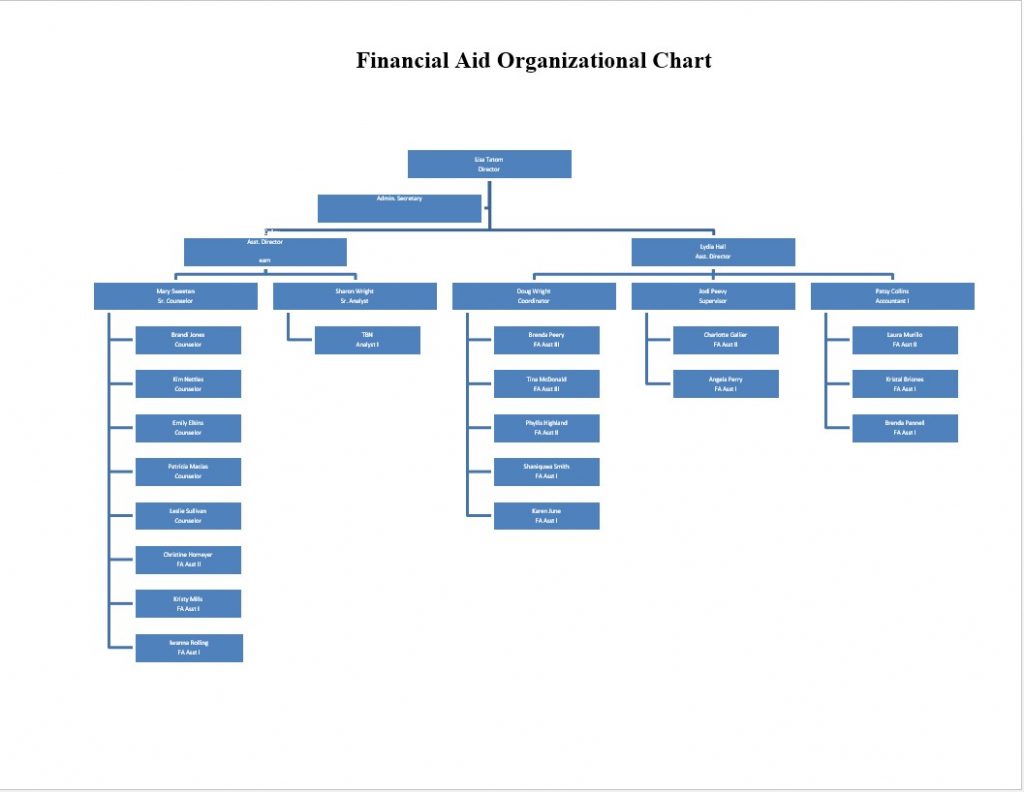
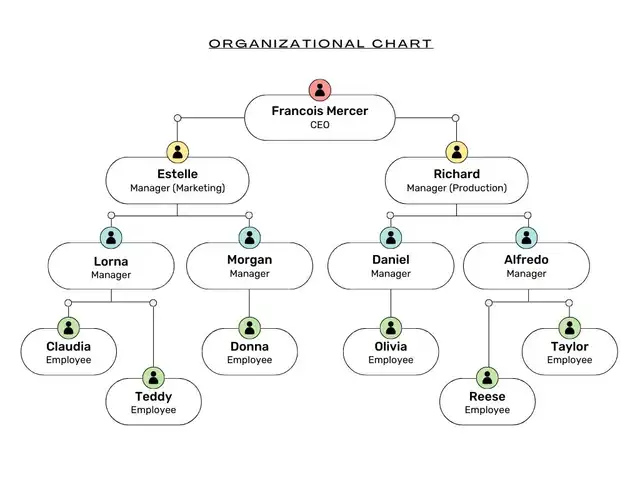
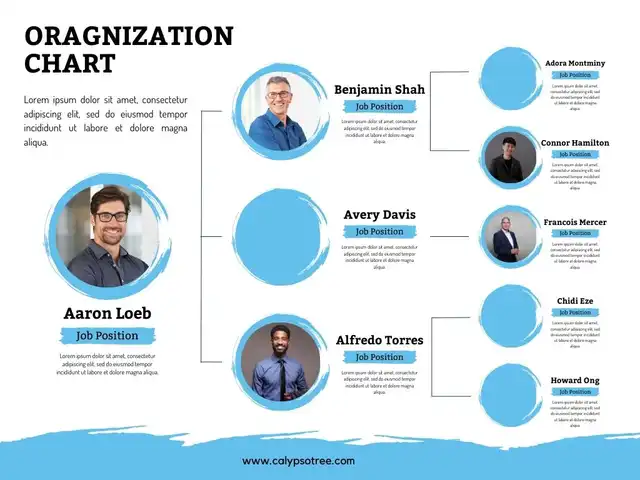
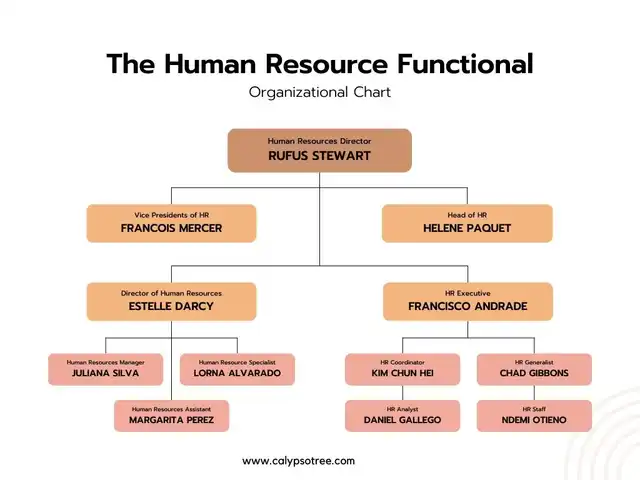
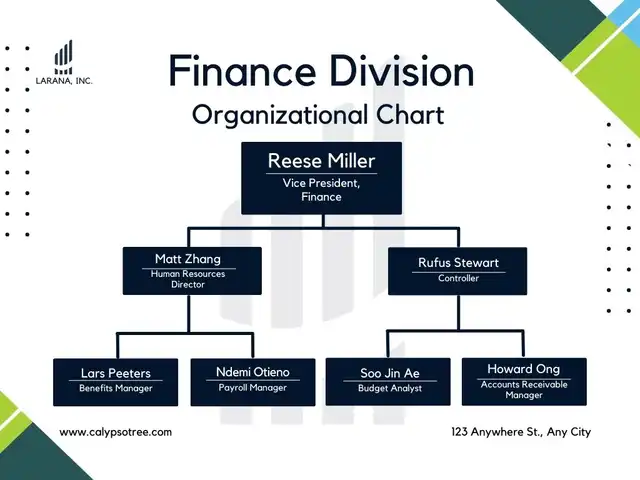
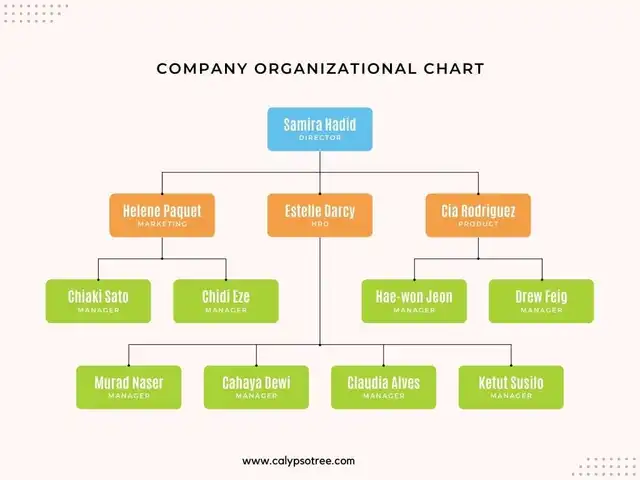
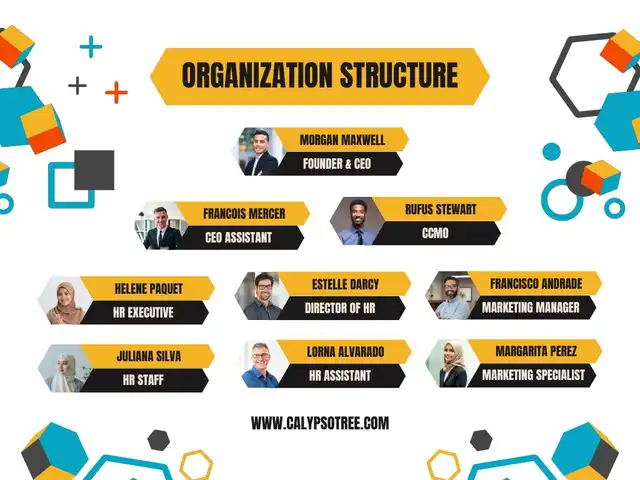
Using Organizational Chart Templates in Google Docs or Sheets
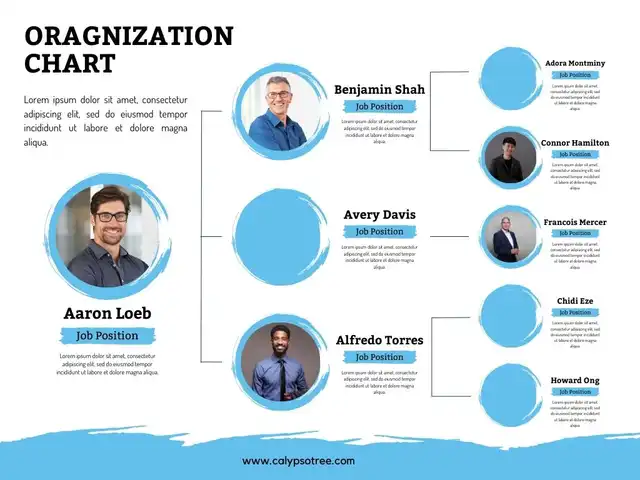
They are some steps:
Accessing Templates: Google Docs and Sheets do not have built-in organizational chart templates like Word, but you can still create one using the drawing tool or by importing a template from a third-party source.
Using the Drawing Tool: Here is how you can create a simple step using:
- Open a new Google Docs document and click “Insert” in the menu bar.
- Select “Drawing” and “New” to open the drawing tool.
- Use the “Shape” button to create boxes for each individual or department in your organization. Add text to each box using the “Text box” button.
- Use the “Line” or “Arrow” button to create lines indicating the relationships between the boxes.
- Once finished, click “Save and Close” to insert the drawing into your document.
Importing a Template: If you want a more complex or professional-looking chart, you can import a template from a third-party source. Here is how:
- Find a template you like from a reputable source. Make sure it is in a format that Google Docs or Sheets can open, such as .docx or .xlsx.
- Download the template to your computer.
- Open Google Docs or Sheets and click “File” in the menu bar.
- Select “Open” and then “Upload” to upload the template from your computer.
- Once the template is uploaded, you can customize it as needed.
Sharing and Collaboration: One of the benefits of using Google Docs or Sheets is the ability to share and collaborate on your chart. You can share the chart with others in your organization; they can view or edit it in real time. It can be particularly useful for large organizations or remote teams.
Whether you are using Google Docs, Sheets, or another program, the most important thing is that your organizational chart accurately represents your organization’s structure and is easy for your team to understand.
Using to Evaluate Company Functions
- Visualizing Functions: It can be a powerful tool for visualizing the processes within your company. By mapping out the various roles and departments, you can get a clearer picture of who is responsible for what and how different functions interact.
- Identifying Gaps and Overlaps: Once you have this visual representation, you can use it to determine gaps or overlaps in your company’s functions. Are there jobs that are not given to any role or department? Are there functions that are being duplicated in different elements of the organization? It can help you spot these issues.
- Streamlining Processes: By determining these gaps and overlaps, you can streamline your company’s processes. It might involve reassigning tasks, merging roles or departments, or creating new roles to fill gaps.
- Tracking Changes: As you change your company’s functions, you can update the organizational chart to reflect these changes. It can be a useful way to track your progress and ensure that all changes are communicated to the rest of the organization.
Using for Restructure
- Planning Changes: It can be invaluable if you plan a major business restructuring. You can start with your current administrative setup and complete a new chart representing your proposed structure.
- Visualizing the Impact: This can assist you in visualizing the impact of the proposed changes. How will roles and relationships change? How will the workflow be affected? By seeing these changes mapped out, you can better anticipate any potential issues or challenges.
- Communicating Changes: Once you have finalized your restructuring plan, you can use the new chart to communicate the differences to your group. It can help ensure that everyone understands the new structure and their role within it.
- Monitoring the Transition: After the restructuring, keep the organizational chart updated as the changes are implemented. It can help you monitor the transition and make any necessary adjustments along the way.
Considering business functions or planning a major restructuring, an organizational chart template can be a powerful tool for visualizing and managing your organization’s structure.
Using Organizational Chart Templates for Large Organizations
They are some tips for Using Organizational Chart Templates for Large Organizations:
Choosing the Right Template: Large organizations often have complex structures that may need to fit into a standard organizational chart template. In such cases, choosing a template that can accommodate multiple levels and departments is important. Some templates are designed for large organizations, including multiple branches, departmental breakdowns, and large-scale hierarchies.
Breaking Down the Structure: Creating separate charts for different departments or teams may be more practical for large organizations. It can make the charts easier to read and understand. You can then create an overarching chart showing how these departments or teams fit within the larger organizational structure.
Updating the Chart: Large organizations often see frequent changes in personnel and structure. It is important to have a system for regularly updating the chart. It could involve assigning a specific person or team to maintain the chart or using software that automatically updates it based on changes in your HR system.
Sharing the Chart: In a large organization, the chart must be easily accessible to all employees. Consider sharing the chart on your company’s intranet or using a tool that allows employees to view and navigate the chart digitally.
Training and Support: Ensure employees know how to read and understand the chart. It might involve providing training or resources to help employees understand the structure and their place within it.
An organizational chart aims to improve clarity and communication within the organization. It is important to choose a format and a tool that makes the chart easy to use and understand, regardless of the size of your organization.

The content creator team at calipsotree.com is dedicated to making topics accessible to everyone, with over 9 years of experience in writing and breaking down complex concepts into easy-to-understand articles that answer readers’ financial questions.