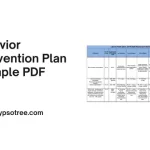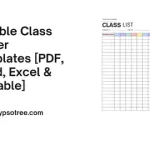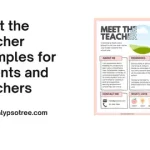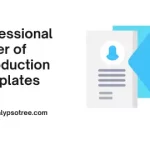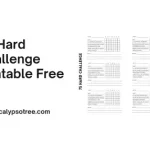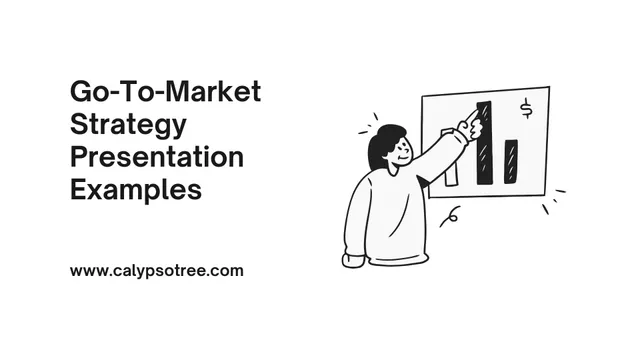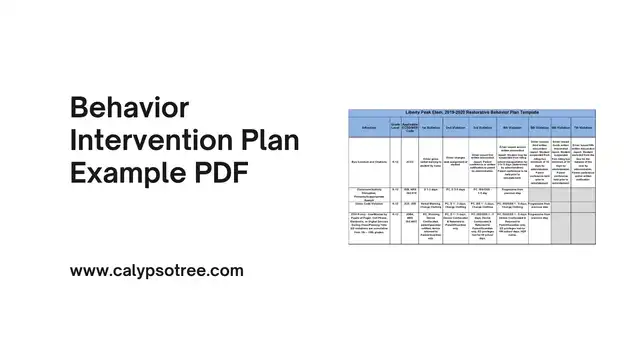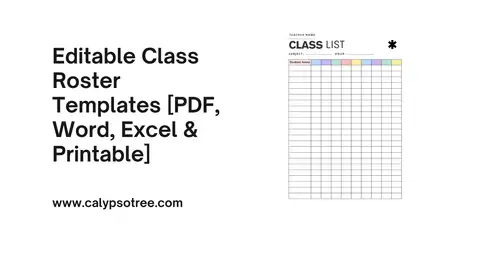When you are in team management, you may have some projects ongoing at the same time. Sometimes, it seems impossible to have them done in a short time period. However, it should not be a big deal due to the free templates from Excel for the multiple project tracking.
Multiple Project Tracking
By using those multiple project tracking template excel, it is easier to add multiple tasks as well as track the progress. Interestingly, the templates are developed with simple navigations and the Gantt chart to access the overlapped task.
Well, for all the templates available, there are 5 of them considered the best ones. What are they? Here is the list.
Excel Gantt Chart Template
One of the free templates for the multiple project tracking is Excel Gantt Chart Template. To manage all the projects, there are some steps to do firstly. They are opening the template, adding the details of basic projects, adding the tasks, and tracking the progress.
The basic project details accommodated by this template are including the name of the company, date, a board of managerial, and more. Meanwhile, you can also categorize the task based on many factors. Some elements that are possible to be added are the prospects and completion.
Sure, this template offers you some good and unique features. One of them is the Gantt chart itself that helps you to see the visual representation from your progress with colorful codes. The chart and graphic can be updated automatically based on the completion percentage of your task.
Project Tracking Template
Project tracking template is another free template to manage your multiple projects. There is multiple project tracking examples that are at the best to use this template. One of them is when you manage a service company with many clients, consultants, and more.
By using it, you can just open the template, add the services and details of the clients, and add the tasks Sub-tasks are possible also to be added as well as tracking the progress more easily. For each of the task, there are features of status, priority dates, description, due date, and more. The completion percentage can be set up.
Another important feature from the Multiple Project Tracking Template Excel is the cost and time trackers. It is much simpler for you to save the notes of the fixed cost, actual hours, estimated hours, and billed hours.
Well, sometimes, reading the chart and graphic is not as easy as it seems. So, what should you do? You can still read it by entering the reader mode anyway. Besides, the timeline is available with different phases of the projects to enable you to see the progress slightly.
Project Task List
The next template for project management is namely Project Task List. The template is compatible with any type of projects starting from the simple to the complicated ones and from the single to multiple. It enables you to manage some projects at once even if the tasks required are completely different.
In each task, you can add some parameters like the description, dates, completion percentage, and many more. Do you find your projects are not completed well as what have been expected? You should not worry; track the problems using the features available here also.
How to use it? It is really easy. You must open the Excel template and submit the name of the projects. Continue the process by adding the data. Interestingly, Project Task List is also equipped by the Gantt chart. The chart helps you to track the overlapped tasks as well as the progress of the task. The chart is with the colored codes that are stacked and continuously changed based on the tasks’ progress.
Project Planner
Project Planner one of the templates featured the Gantt chart. Interestingly, aside from the complete features, the navigation is considered simple so that it is highly recommended for the beginners. The main purpose of using this template is commonly to add and manage the projects more easily. Meanwhile, the tracking activities tend to be easier also.
In the beginning, the way to use the template is similar to the other templates mentioned above. Open the Excel sheet through Project Planner; add the project name, company name, prospect, start date, and deadline. Then, continue it by adding the related data including the initial plan and description.
With the feature for the initial plan submission, it is possible for you to see if the project is strayed from the initial plan. Then, you can immediately make a decision whether it should be back to the first plan or continue it to the new one.
As it has been mentioned above, Project Planner is also equipped by the Gantt chart. It helps you to track the progress of the projects alongside with the related tasks whether they have done smoothly or not. The updates of the chart can also be done manually as well as you can also change the layout.
Project Schedule Template
For the beginners, Project Schedule Template is highly recommended due to some cool features. Tools and navigations are easy to operate. Besides, you can also more easily read the charts or graphics available in it.
The other unique feature is regarding the timeline to see the project. They are equipped with the colored codes that can be automatically changes based on the progress of the projects. Interestingly, it is possible for you to change the colors manually if there are significant projects based on your perspectives. The colors can be set up based on your necessities.
Meanwhile, the template also offers weekly and monthly schedules with different phases in a project. The tasks are simply added to the timeline and schedule manually. In general, the chart and graphic presented here are not the Gantt chart. However, it has the same functions with Gantt chart. Even the users call it the simplification of Gantt chart.
Multiple Project Tracking Template
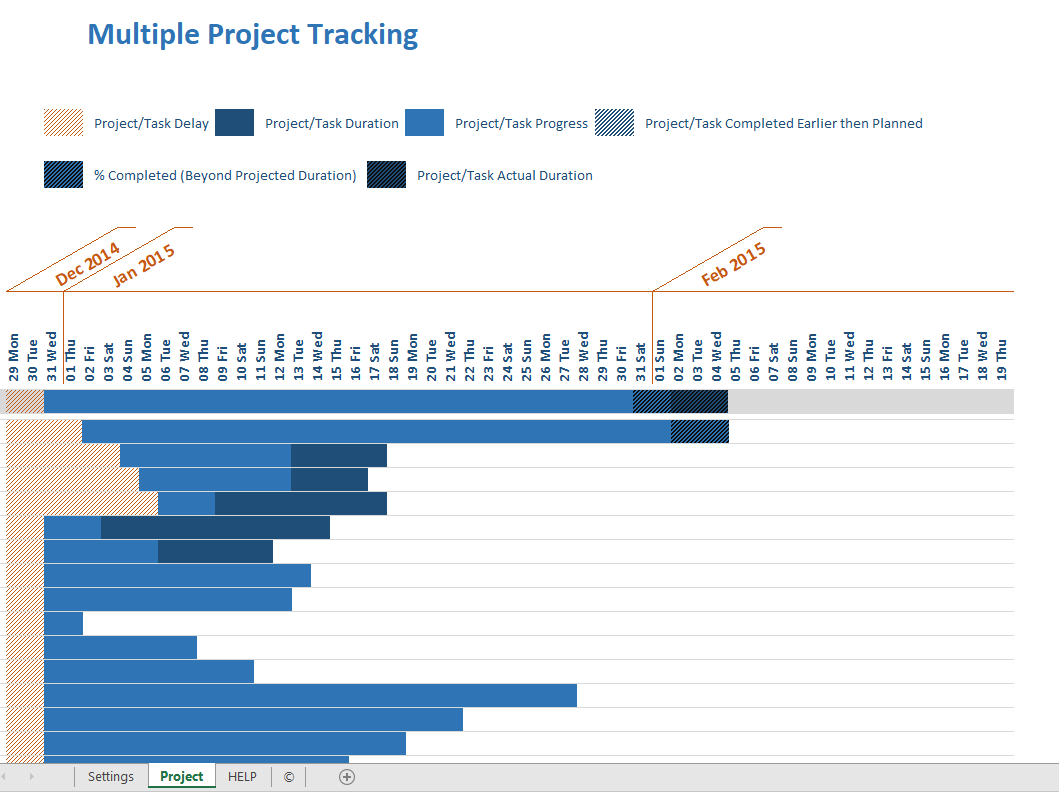
Download Multiple Project Tracking 01 Here
Multiple Project Tracking Template Excel
![]()
Download Multiple Project Tracking 03 Here
Multiple project tracking in Excel can offer several benefits for managing and monitoring projects effectively. Here are some of the key advantages:
- Consolidation: Excel provides a centralized platform for tracking multiple projects in one place. You can create a separate sheet or tab for each project and easily switch between them, allowing for convenient consolidation of project information.
- Customization: Excel allows you to tailor your project tracking sheets to meet your needs. You can create custom columns, formulas, and formatting options to capture and display relevant project data in a way that suits your project management approach.
- Data Analysis: Excel’s powerful data analysis features enable you to perform calculations, create charts, and generate reports based on project data. You can gain insights into project progress, identify trends, and make data-driven decisions to optimize project performance.
- Tracking Key Metrics: With Excel, you can track various project metrics, such as deadlines, milestones, budget, resources, and task dependencies. By organizing and monitoring these key indicators, you can easily assess project status, identify bottlenecks, and take appropriate actions to keep projects on track.
- Collaboration: Excel supports collaboration among project stakeholders. Multiple team members can access and update the Excel file simultaneously, making sharing project information easier, tracking progress, and communicating updates in real-time.
- Scalability: Excel can handle a large number of projects and project-related data. You can create separate worksheets or tabs for each project, and the ability to link and reference data across sheets allows for efficient organization and management of multiple projects.
- Cost-Effective: Excel is a widely available tool and is often readily accessible to project managers and team members. It offers a cost-effective solution for project tracking without requiring specialized project management software, especially for smaller or less complex projects.
- Ease of Use: Excel has a familiar interface, and many users are already familiar with its basic functionalities. It makes it relatively easy to learn and use for project tracking, requiring minimal training or technical expertise.
Excel provides numerous benefits for multiple project tracking. It’s important to note that as projects grow in complexity or size, dedicated project management software may offer more advanced features and automation capabilities to further enhance project tracking and management.
The Challenges in Multiple Project Tracking Using Excel
Excel is a powerful tool widely used for project management, including tracking multiple projects. However, while it offers flexibility and is readily available, using Excel for multiple project tracking can present several challenges:
- Complexity: Managing multiple projects in Excel can become complex and confusing, especially as the number of projects increases. Each project may have tasks, deadlines, and resources, which can be difficult to track in a single Excel sheet.
- Lack of Real-Time Updates: Excel does not offer real-time updates or collaboration. If multiple team members are working on the same Excel file, changes made by one person may only be visible to some. It can lead to miscommunication and errors.
- Limited Visual Representation: While Excel does offer some charting capabilities, it’s not designed for complex project visualization. Tools specifically designed for project management often provide more advanced visual features, such as Gantt charts, making understanding project timelines and dependencies easier.
- Risk of Human Error: Excel relies heavily on manual data entry, increasing human error risk. A single mistake in inputting data can lead to incorrect analysis and decision-making.
- Lack of Automation: Excel needs the automation features many project management tools offer. For example, it cannot automatically update task statuses or send notifications when deadlines are approaching.
- Difficulty in Tracking Progress: Tracking the progress of multiple projects in Excel can be challenging. It often requires manually updating each task’s status and then aggregating this information to understand overall project progress.
- Inefficiency in Resource Management: Excel needs built-in resource management capabilities. Tracking resource allocation across multiple projects and identifying overutilization or underutilization of resources can take time and effort.
Excel can be used for multiple project tracking, but its limitations make it challenging and inefficient. Businesses may use project management software specifically designed to handle the complexities of multiple project tracking. These tools offer real-time updates, advanced visualization, automation, and efficient resource management, which can significantly improve project tracking and management.
Benefits of Multiple Project Tracking Excel
Multiple project tracking in Excel can offer several benefits for managing and monitoring projects effectively. Here are some of the key advantages:
- Consolidation: Excel provides a centralized platform for tracking multiple projects in one place. You can create a separate sheet or tab for each project and easily switch between them, allowing for convenient consolidation of project information.
- Customization: Excel allows you to tailor your project tracking sheets to meet your needs. You can create custom columns, formulas, and formatting options to capture and display relevant project data in a way that suits your project management approach.
- Data Analysis: Excels powerful data analysis features enable you to perform calculations, create charts, and generate reports based on project data. You can gain insights into project progress, identify trends, and make data-driven decisions to optimize project performance.
- Tracking Key Metrics: With Excel, you can track various project metrics, such as deadlines, milestones, budget, resources, and task dependencies. By organizing and monitoring these key indicators, you can easily assess project status, identify bottlenecks, and take appropriate actions to keep projects on track.
- Collaboration: Excel supports collaboration among project stakeholders. Multiple team members can access and update the Excel file simultaneously, making sharing project information easier, tracking progress, and communicating updates in real-time.
- Scalability: Excel can handle a large number of projects and project-related data. You can create separate worksheets or tabs for each project, and the ability to link and reference data across sheets allows for efficient organization and management of multiple projects.
- Cost-Effective: Excel is a widely available tool and is often readily accessible to project managers and team members. It offers a cost-effective solution for project tracking without requiring specialized project management software, especially for smaller or less complex projects.
- Ease of Use: Excel has a familiar interface, and many users are already familiar with its basic functionalities. It makes it relatively easy to learn and use for project tracking, requiring minimal training or technical expertise.
Excel provides numerous benefits for multiple project tracking. It’s important to note that as projects grow in complexity or size, dedicated project management software may offer more advanced features and automation capabilities to further enhance project tracking and management.
Implementing Effective Multiple Project Tracking in Excel
Here are some strategies for implementing effective:
- Use a Standardized Template: Start by creating a standardized template. It should contain key project information such as project name, tasks, start and end dates, task status, assigned resources, and deadlines. Using a standardized template can help ensure consistency and accuracy in your project tracking.
- Leverage Excel’s Features: Make the most of Excel’s features to simplify your project. For example, use conditional formatting to highlight tasks that are behind schedule or use formulas to calculate task progress or remaining work.
- Create a Dashboard: It can provide a high-level view of all your projects at a glance. You can include key metrics such as overall project progress, upcoming tasks, and resource allocation. Excel’s charting features can be useful for creating visual representations of these metrics.
- Regularly Update Your Excel Sheet: Ensure your Excel sheet is updated with the latest project information. It can help ensure that your project is accurate and up-to-date.
- Use Separate Sheets for Each Project: If you’re managing multiple projects, consider using separate sheets for each project within the same Excel file. It can help keep your information organized and reduce confusion.
- Implement Version Control: If multiple people are updating the Excel sheet, implement a version control system to avoid confusion and ensure that everyone is working on the latest version of the file.
- Use Excel’s Collaboration Features: If you’re using a version of Excel that supports collaboration (like Excel for Office 365), use these features to allow multiple team members to work on the file simultaneously.
- Regularly Review and Analyze Your Data: Review and analyze your project data to monitor progress, identify issues early, and make informed decisions.
Excel has limitations but can still be an effective tool if used correctly. You can manage multiple projects effectively by leveraging Excel’s features and implementing good project-tracking practices. However, consider using a dedicated project management tool for more complex project tracking needs.
Multiple Project Tracking Template Xls
![]()
Download Multiple Project Tracking 02 Here
Implementing Agile Methodology for Multiple Projects with Excel
Here’s how you can approach it:
- Create a Backlog: Create a centralized backlog in Excel, which lists all the user stories or tasks for each project. Include columns for the task description, priority, estimated effort, and status.
- Sprint Planning: Plan sprints for each project by selecting the top-priority tasks from the backlog. Allocate tasks to specific sprints, considering resource availability and dependencies. Create separate sheets or tabs for each sprint.
- Sprint Tracking: Track the progress of each sprint in Excel. Create columns to monitor the status of tasks, such as “To Do,” “In Progress,” “In Review,” and “Done.” Use conditional formatting to represent task status visually.
- Burn down Charts: Use Excel to generate burn-down charts for each project. Plot the remaining effort against time to visualize progress throughout the sprint. It helps track if the team is on track to complete the planned work.
- Daily Standup: Facilitate daily standup meetings using Excel as a shared tool. Team members can update their progress, roadblocks, and plans for the day in the relevant cells. It allows for transparency and collaboration.
- Iteration Review: After completing each sprint, hold an iteration review meeting to discuss what was accomplished and gather feedback. Capture the feedback in Excel to refine the backlog and plan future sprints.
- Retrospectives: Conduct retrospectives at the end of each sprint to reflect on what went well, what could be improved, and actions to take in the next sprint. Document these insights and actions in Excel for future reference.
- Resource Allocation: In Excel, track resource allocation across multiple projects to ensure balanced workloads. Include a sheet that lists team members and their assigned tasks in each project to identify potential conflicts or bottlenecks.
- Dependencies and Risks: Use Excel to document and manage dependencies and risks across multiple projects. Create separate sheets to list dependencies and associated tasks and a risk register to track and mitigate risks.
- Communication and Collaboration: Excel can serve as a central communication tool. Share the Excel file with relevant stakeholders and team members, allowing them to access and update project information collaboratively.
Excel can support Agile project management, but it has limitations compared to dedicated Agile project management tools. As your projects grow in complexity and scale, consider transitioning to specialized Agile project management software for enhanced collaboration, automation, and reporting capabilities.
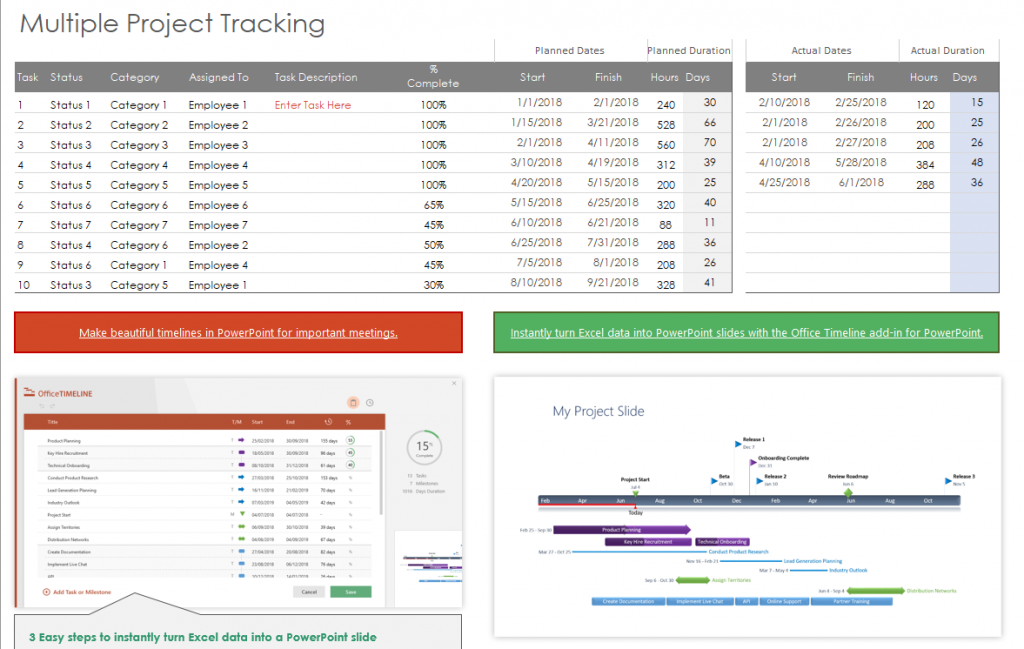
Download Multiple Project Tracking 04 Here
Project Tracking Template Excel Free Download
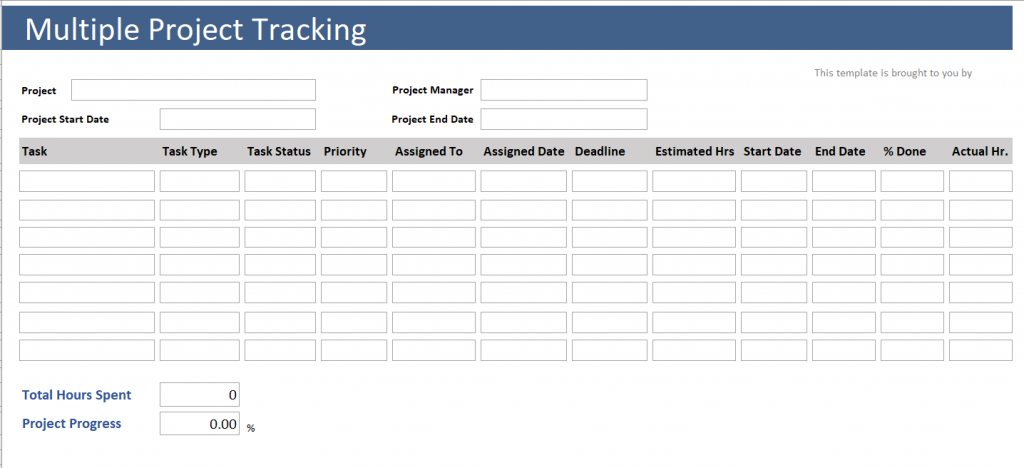
Download Multiple Project Tracking 05 Here
Conclusion
Managing the Multiple Projects Tracking and track them is not something easy. It is necessary for sure if, in your works, the templates of multiple project tracking are used. So, just pick one of the templates out and download for seeing your projects’ progress.

The content creator team at calipsotree.com is dedicated to making topics accessible to everyone, with over 9 years of experience in writing and breaking down complex concepts into easy-to-understand articles that answer readers’ financial questions.